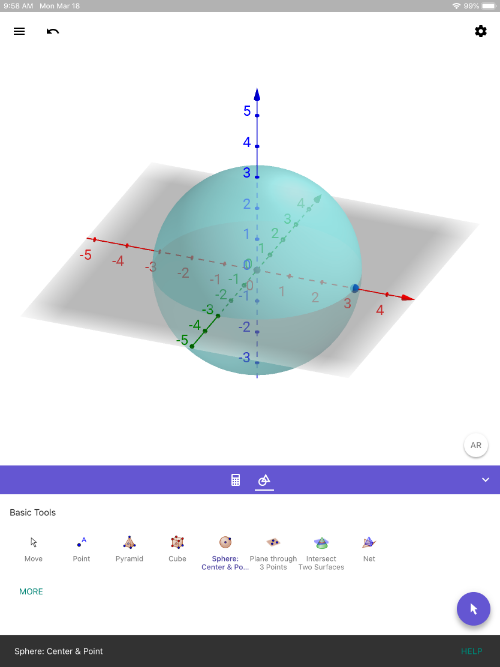
GeoGebra 3D with AR (iOS): Quick Setup Instructions
WHAT TO DO:
1) Here's the link to [url=https://itunes.apple.com/us/app/geogebra-3d-graphing-calc/id1445871976]GeoGebra 3D Calculator[/url] on AppStore. Install it on your iOS device. [br][br]2) Once it's installed, open the app. Use the app to create any 3D solid. [br] Here, we simply created a sphere by using the SPHERE WITH CENTER THROUGH POINT [icon]https://www.geogebra.org/images/ggb/toolbar/mode_sphere2.png[/icon] tool. [br] (This tool is the 5th one in on the left on the top row in the pic below). [br]
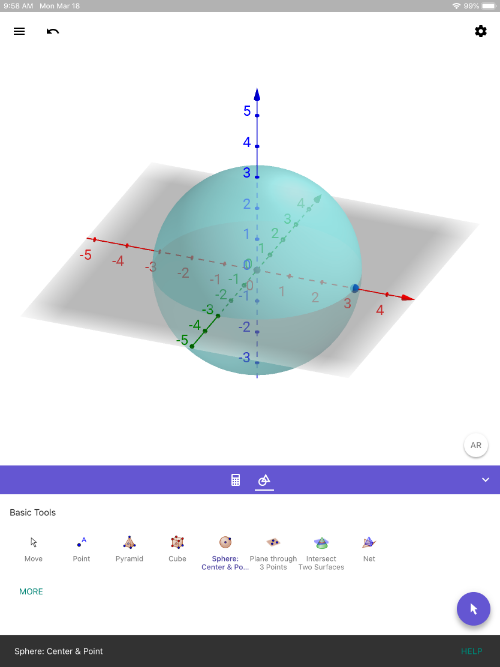
3) Next, press the [b]AR [/b]button (lower right within 3D Graphics pane). You'll see everything disappear and you'll see your environment on the screen. Move your device slowly, making sure to AIM IT AT THE FLOOR. Wait a few seconds. Look for a SQUARE to appear. Once you see it, touch anywhere on the screen to place the object in your environment. [br][br]Use your fingers to reposition the objects. KEY IS TO MOVE SLOWLY. [br][b][color=#1e84cc]Have fun exploring! [br][br][/color][/b]4) Press the 3D button (lower right) to exit AR view.