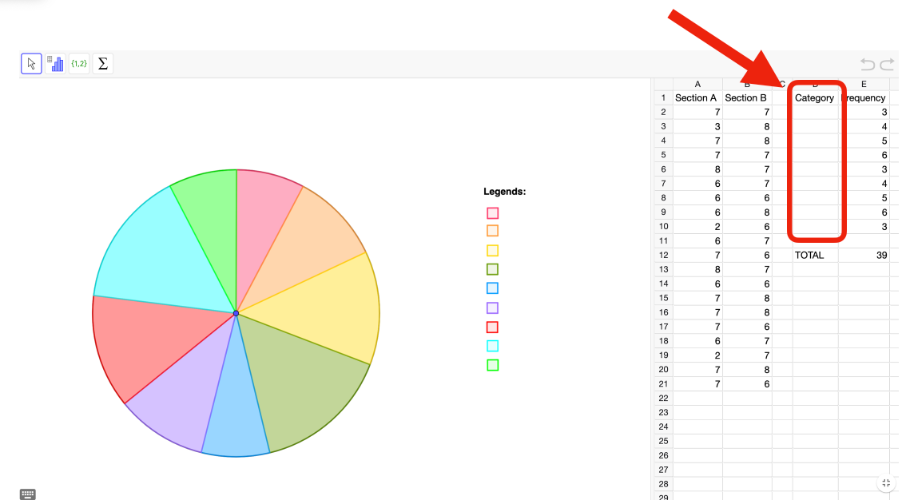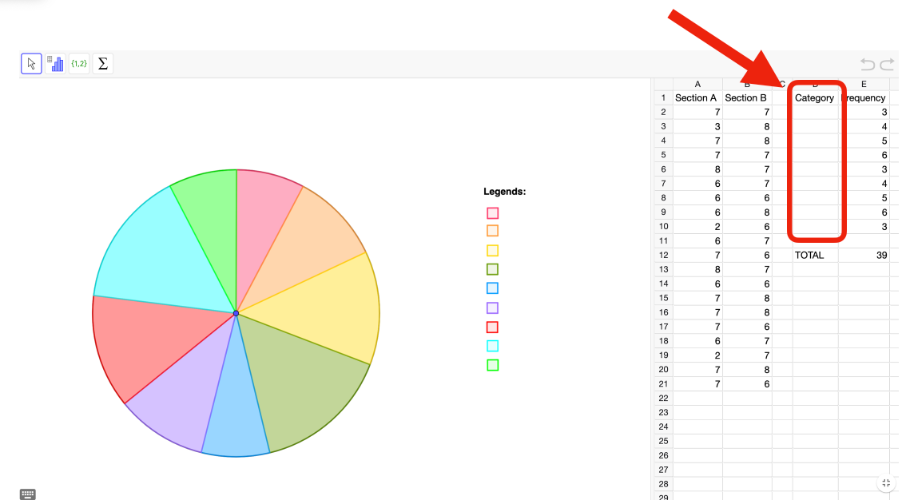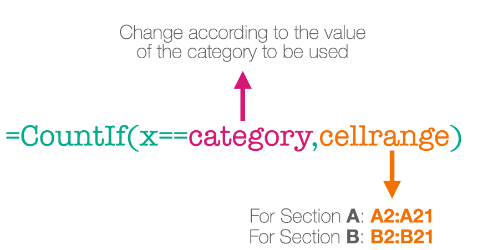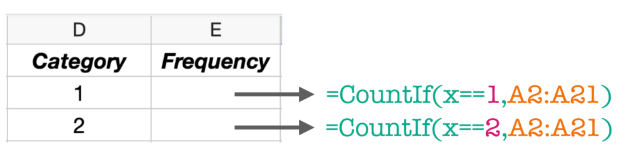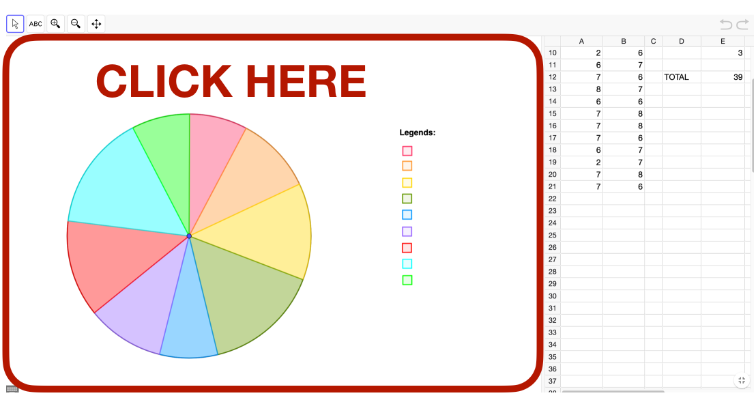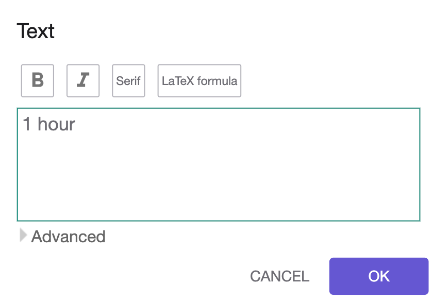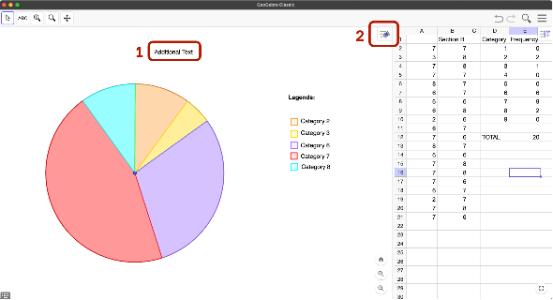[b]1. [/b][b]Choose the Sampling Method[/b][br][list][*]Use the dropdown menu to select the type of random sampling you want to use (e.g., simple, stratified, cluster).[/*][/list][br][b]2. Set the Parameters[/b][br]Based on your chosen sampling method, enter the required numbers:[br][list][*]Population size[/*][*]Sample size[/*][*]Number of clusters (for cluster sampling)[/*][*]Number of sample clusters (for cluster sampling)[/*][*]Number of strata (for stratified sampling)[/*][*]Population and sample size for each stratum(for stratified sampling)[br][br][/*][/list][b]3. Generate the Sample[/b][br][list][*]Once all the necessary values are set, click the "Generate Sample" button.[br][br][/*][/list][b]4. View the Results[/b][br][list][*]A table will appear showing the generated samples based on your selected method and inputs[/*][/list]