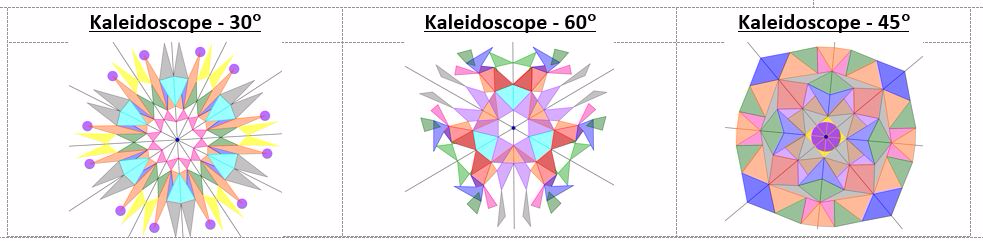
Copy of Designing a Kaleidoscope.
In this assessment you will create [b]three different kaleidoscopes images[/b] using GeoGebra. A [b]kaleidoscope[/b] is a tube that is lined with mirrors. The number of mirrors used depends on the design of the kaleidoscope but at the base of the tube are either colored beads or shards of colored glass. When a person turns the tube the mirrors reflect the shards of glass to produce some of the most beautifully patterned images[br]that you will ever see. Using GeoGebra you will create your own ‘reflective mirrors’ and ‘shards of glass’ to generate dynamic kaleidoscope images like the ones below.
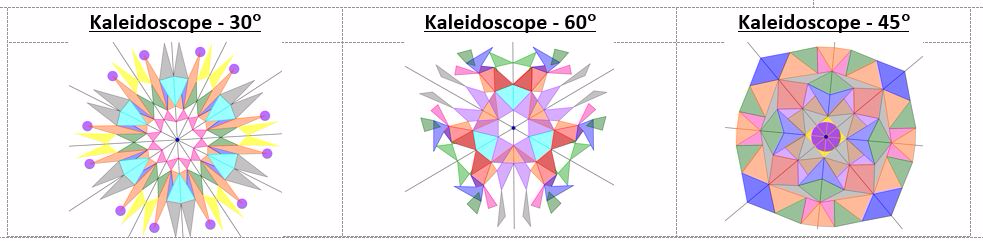
Directions
1. You can use whatever design tools you want to create your ‘shards of glass’ but I would suggest the [b]polygon tool[/b]. Remember when using this tool you must click back on the original point to close the[br]polygon. Also remember that if you have the properties tab open you can do all kinds [b]of fun things with color/shading[/b]. Take your time at this step - the beauty of your design is found in this[br]step. When you have finished this step, [b]select and hide all of the points[/b].[br][br]2. The final step is to select the design region and to reflect it a number of times to complete the kaleidoscope image. To select a large region you [b]Long Tap & Drag[/b] (tablet) or [b]Right Click & Drag[/b] (mouse) to forma rectangle of selection. Make sure everything is selected and then select the [b]reflection[br]tool[/b] and then click on the line of reflection. I usually work in a counter clockwise order[br]always reflecting over the left adjacent line of reflection. Continue this process until half is filled[br]and then you can do the entire half at once.[br][br]3. When you are all done take a screen shot of your design and submit it to Canvas.