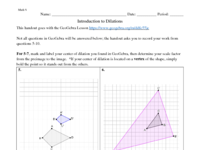10-14-25 Introduction to Dilations
Determine the scale factor and the location of your center of dilation from triangle [i]ABC [/i]to triangle [i]A'B'C'[/i]. Adjust the scale factor, "k" using the slider, and adjust the location of the center of dilation, "P" until you have mapped polygon [i]ABCDE[/i] on to polygon [i]A'B'C'D'E'[/i].
Determine the scale factor and the location of your center of dilation from polygon [i]ABCDE[/i] to polygon [i]A'B'C'D'E'[/i]. Adjust the scale factor, "k" using the slider, and adjust the location of the center of dilation, "P" until you have mapped polygon [i]ABCDE[/i] on to polygon [i]A'B'C'D'E'[/i].
Determine the scale factor and the location of your center of dilation from quadrilateral [i]ABCD[/i] to quadrilateral [i]A'B'C'D'[/i]. Adjust the scale factor, "k" using the slider, and adjust the location of the center of dilation, "P" until you have mapped triangle [i]ABC[/i] on to triangle [i]A'B'C'. [/i]
Determine the scale factor and the location of your center of dilation from triangle [i]ABC[/i] to triangle [i]DEF[/i]. Adjust the scale factor, "k" using the slider, and adjust the location of the center of dilation, "P" until you have mapped triangle [i]ABC[/i] on to triangle [i]DEF. [/i]
How does the center of dilation affect how a shape "dilates"? What happens when the point is away from the shape, in the middle of the shape, or on a vertex?[br][br]When the scale factor is greater than one, does the [i]image[/i] move closer to the center of dilation or further away?[br][br]When the scale factor is less than one, does the [i]image[/i] move closer to the center of dilation or further away?[br][br]Why were we unable to map triangle [i]ABC[/i] on to triangle [i]DEF[/i] in question 4? [br][br][br][br]
Using the [i]Line[/i] tool [icon]/images/ggb/toolbar/mode_join.png[/icon], connect all pairs of corresponding points. Plot a point where all of the lines intersect; this is your center of dilation. [br][br]*Mark your center of dilation on your student handout. Determine the scale factor from [i]ABCD[/i] to [i]A'B'C'D'[/i] by looking at lengths of corresponding sides and distances and write down that scale factor on your student handout as well.
Using the [i]Line[/i] tool [icon]/images/ggb/toolbar/mode_join.png[/icon], connect all pairs of corresponding points. Plot a point where all of the lines intersect; this is your center of dilation. [br][br]*Mark your center of dilation on your student handout. Determine the scale factor from [i]ABC[/i] to [i]A'B'C'[/i] by looking at lengths of corresponding sides and distances and write down that scale factor on your student handout as well.
Using the [i]Line[/i] tool [icon]/images/ggb/toolbar/mode_join.png[/icon], connect all pairs of corresponding points. Plot a point where all of the lines intersect; this is your center of dilation. [br][br]*Mark your center of dilation on your student handout. Determine the scale factor from [i]ABCD[/i] to [i]A'B'C'D'[/i] by looking at lengths of corresponding sides and distances and write down that scale factor on your student handout as well.
Dilate triangle [i]ABC[/i] by a scale factor of 3 using [i]P[/i] as the center of dilation.[br][br]Select the [i]Dilate from Point[/i] tool [icon]/images/ggb/toolbar/mode_dilatefrompoint.png[/icon]. Then, select triangle [i]ABC[/i] by clicking on the inside of the triangle. Then, select point [i]P.[/i] A dialog box will open up asking for your scale factor; type in 3. [br][br]*Record your [i]image[/i] on your student notetaker.
Dilate [i]ABCD[/i] by a scale factor of 1/2 using [i]C[/i] as the center of dilation.[br][br]Select the [i]Dilate from Point[/i] tool [icon]/images/ggb/toolbar/mode_dilatefrompoint.png[/icon]. Then, select [i]ABCD[/i] by clicking on the inside of the trapezoid. Then, select point [i]C.[/i] A dialog box will open up asking for your scale factor; type in 1/2. [br][br]*Record your [i]image[/i] on your student notetaker.
Dilate [i]ABC[/i] by a scale factor of 3/2, or 1.5 using [i]P[/i] as the center of dilation.[br][br]Select the [i]Dilate from Point[/i] tool [icon]/images/ggb/toolbar/mode_dilatefrompoint.png[/icon]. Then, select [i]ABC[/i] by clicking on the inside of the triangle. Then, select point [i]P.[/i] A dialog box will open up asking for your scale factor; type in 3/2 or 1.5. [br][br]*Record your [i]image[/i] on your student notetaker.
You are going to dilate your own shape. [br]Using the [i]Polygon[/i] tool [icon]https://www.geogebra.org/images/ggb/toolbar/mode_polygon.png[/icon], construct a shape of your choosing. Then, plot a point using the [i]Point[/i] tool [icon]/images/ggb/toolbar/mode_point.png[/icon] somewhere outside of the shape. Finally, select the [i]Dilate from Point[/i] tool [icon]/images/ggb/toolbar/mode_dilatefrompoint.png[/icon]. Once you have selected this tool, click somewhere on the inside of your polygon, then select the point you chose. A dialogue box will pop up asking you for your scale factor; type in your desired scale factor and then click okay.
Map [i]ABC[/i] on to [i]XYZ[/i] with a dilation. [br][br]Using the techniques you learned earlier, determine the location of the center of dilation and the scale factor from [i]ABC[/i] to [i]XYZ[/i]. [br][br]Hints:[br]*Use the [i]Line[/i] [icon]/images/ggb/toolbar/mode_join.png[/icon]tool to connect corresponding points and mark the center of dilation using the [i]Point[/i] tool [icon]/images/ggb/toolbar/mode_point.png[/icon].[br][br]*Determine the scale factor by looking at lengths of corresponding side and distances. [br][br]*Perform a dilation by using the [i]Dilate from Point[/i] tool [icon]/images/ggb/toolbar/mode_dilatefrompoint.png[/icon]. After you have selected the tool, select [i]ABC[/i] shape by clicking on the inside of it, then select your point, then type in your scale factor. Your [i]image[/i] should turn the same color as your [i]preimage.[/i]
Map [i]ABCD[/i] on to [i]WXYZ[/i] with a dilation. [br][br]Using the techniques you learned earlier, determine the location of the center of dilation and the scale factor from [i]ABC[/i] to [i]XYZ[/i]. [br][br]Hints:[br]*Use the [i]Line[/i] [icon]/images/ggb/toolbar/mode_join.png[/icon]tool to connect corresponding points and mark the center of dilation using the [i]Point[/i] tool [icon]/images/ggb/toolbar/mode_point.png[/icon].[br][br]*Determine the scale factor by looking at lengths of corresponding side and distances. [br][br]*Perform a dilation by using the [i]Dilate from Point[/i] tool [icon]/images/ggb/toolbar/mode_dilatefrompoint.png[/icon]. After you have selected the tool, select [i]ABC[/i] shape by clicking on the inside of it, then select your point, then type in your scale factor. Your [i]image[/i] should turn the same color as your [i]preimage.[/i]
Map [i]ABCD[/i] on to W[i]XYZ[/i] with a dilation. [br][br]Using the techniques you learned earlier, determine the location of the center of dilation and the scale factor from [i]ABC[/i] to [i]XYZ[/i]. [br][br]Hints:[br]*Use the [i]Line[/i] [icon]/images/ggb/toolbar/mode_join.png[/icon]tool to connect corresponding points and mark the center of dilation using the [i]Point[/i] tool [icon]/images/ggb/toolbar/mode_point.png[/icon].[br][br]*Determine the scale factor by looking at lengths of corresponding side and distances. [br][br]*Perform a dilation by using the [i]Dilate from Point[/i] tool [icon]/images/ggb/toolbar/mode_dilatefrompoint.png[/icon]. After you have selected the tool, select [i]ABC[/i] shape by clicking on the inside of it, then select your point, then type in your scale factor. Your [i]image[/i] should turn the same color as your [i]preimage.[/i]
In order to create a dilation that is dynamic like questions 1-4, follow the directions below. You still have a limited tool pallet; however you have access to all of the menus. [br][br]Create your own polygon using the polygon tool [icon]https://www.geogebra.org/images/ggb/toolbar/mode_polygon.png[/icon]. Then, using the point tool [icon]https://www.geogebra.org/images/ggb/toolbar/mode_point.png[/icon] , plot a point away from your polygon; this will serve as your center of dilation.[br][br]Select dilate from point tool, and when the dialogue box pops up for you to input your scale factor, type in the letter k instead of a number. You should see an option pop up that says "Create a slider for k"? Click "create sliders."[br][br]You will now see a slider up above. I recommend right clicking on it, and under "slider" and adjust the minimum and maximum as need be. Your minimum should be zero; your maximum is up to you. [br][br]There are a whole host of menus to access simply by right clicking on various objects. Simple things such as adjusting the colors are fun to play with.