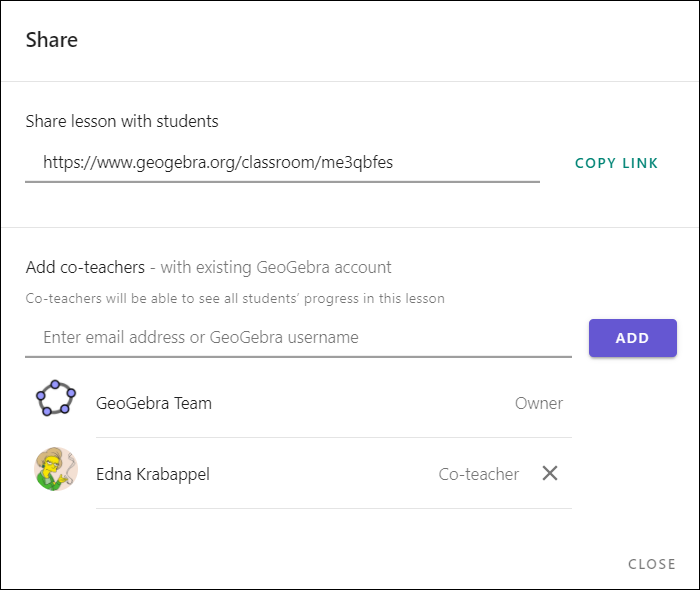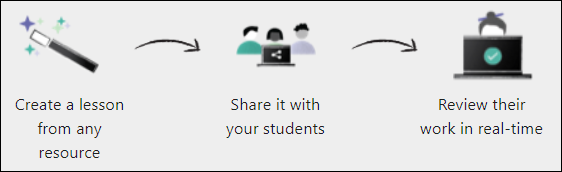
Wprowadzenie
Co to jest GeoGebra Classroom?
GeoGebra Classroom to system lekcji on-line, który można wykorzystywać zarówno w lekcjach zdalnych, jak i podczas zajęć stacjonarnych, wspomagający prostą współpracę w czasie rzeczywistym między nauczycielami i uczniami.
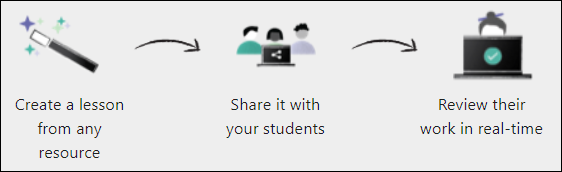
Funkcje GeoGebra Classroom
[i]GeoGebra Classroom[/i] to wirtualna platforma, za pomocą której nauczyciele mogą[br][*][list][*]przydzielać uczniom interaktywne i angażujące zadania[/*][*]przeglądać na bieżąco aktualizowane postępy uczniów pracujących nad konkretnym zadaniem[/*][*]przeglądać zadania, które uczniowie rozpoczęli (lub których nie)[/*][*]zadawać pytania całej klasie i natychmiast widzieć odpowiedzi wszystkich uczniów[/*][*]ukrywać nazwiska uczniów podczas wyświetlania odpowiedzi uczniów na pytania[/*][*]nauczać w zespole, dodając współnauczycieli[/*][*]umożliwiać intensywne, interaktywne dyskusje między wszystkimi uczniami, grupami uczniów i poszczególnymi uczniami[/*][/list]W tym krótkim samouczku przekonacie się, jak łatwe jest korzystanie z aplikacji.[/*]
Monitor Students' Work
As students enter your [i]Lesson[/i], their names will appear on the [i]Lesson Overview[/i]. [br]At this point, they can immediately begin working on tasks.[br][br]Monitor students' progress by getting live updates on their tasks.
Lesson Overview
Click on the [i]Lesson overview[/i] button on the left side. [br]Here you can see an overview of all the students that are in the [i]Lesson.[/i] [br][br]You can...[br][list][*]see how many students have started working.[/*][*]see how many tasks the students have already started.[/*][*]get live updates on which tasks they are working on in the moment via thumbnails.[/*][*]click on a student to see all answers of the selected person at a glance.[/*][/list]
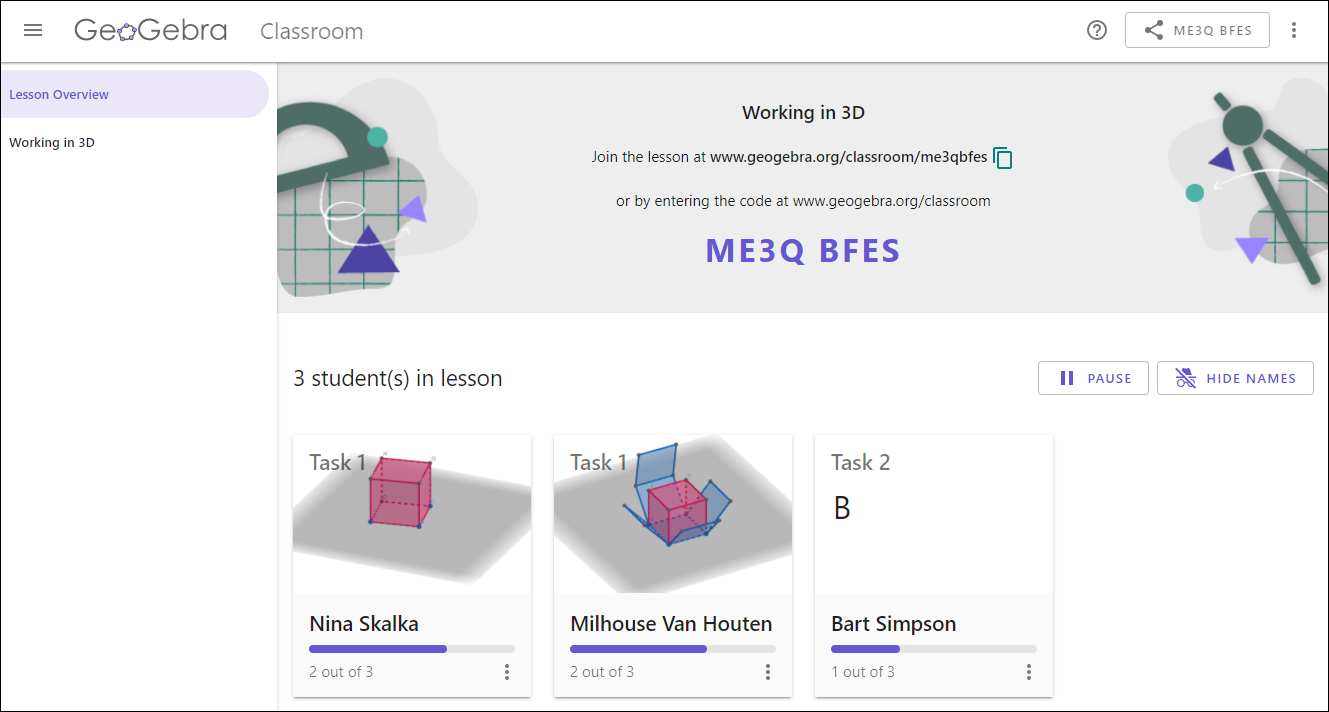
Tasks Overview
Open the [i]Tasks Overview[/i] by selecting the button named after the [i]Activity [/i]of your [i]Lesson[/i] on the left side. [br][br]Here you will see... [br][list][*]the original tasks shared with your students.[/*][*]how many students have started each task.[/*][/list][b]Note: [/b]The tasks on the [i]Tasks Overview[/i] can be used to explain sample solutions to your students step by step.[br][br]If you select [i]Details [/i]of a task next to the student progress, you will be forwarded to the task and get thumbnail overviews from all students working on this task. These views are updated in real time so you can see the progress of all students as they continue to work on this task. The preview image is updated live and shows the last status of the task processing.[br][b]Note:[/b] You may also select a task in the side navigation to monitor students’ progress on this task.[br][br]It is also possible to show the student's view by opening the context menu using the [i]More [/i]button in the top right corner and selecting [i]Open student's view[/i]. You will now see the tasks as your students see them.
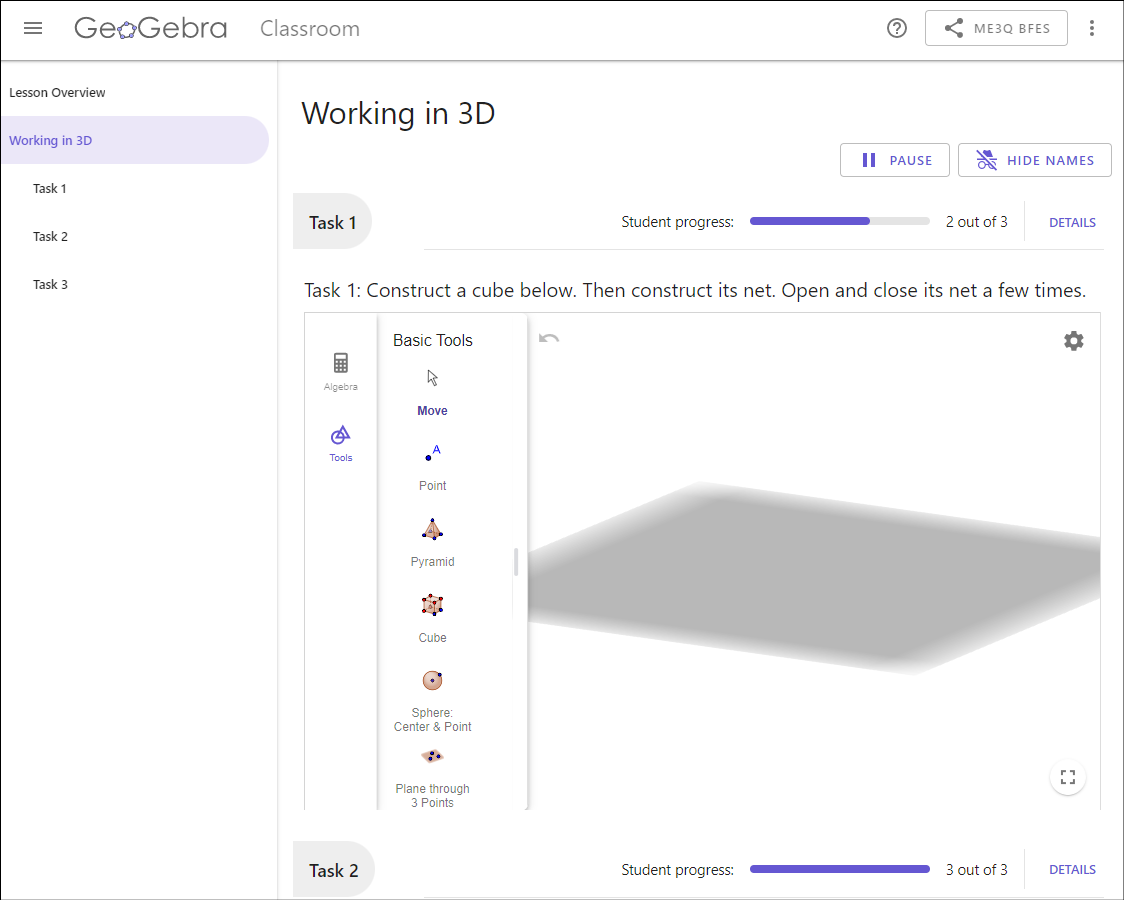
Add a Co-Teacher
You can add a co-teacher to your [i]Lesson[/i] to monitor students' work together and to prepare lessons in team-teaching. Co-teachers will be able to see all students' progress in the [i][i]Lesson[/i].[/i]
How to add a co-teacher
[table][tr][td]1.[/td][td]Click on the [i]SHARE[/i] button in the upper right corner of your [i]GeoGebra [i]Lesson[/i][/i] to add one or more additional teachers to your [i]Lesson[/i].[/td][/tr][tr][td]2.[/td][td]You can add a co-teacher by entering his/her email or [i]GeoGebra [/i]username in the space provided and selecting [i]Add[/i].[/td][/tr][tr][td][/td][td][b]Note:[/b] In order to do this, your co-teacher must have a [i]GeoGebra Account[/i]. [/td][/tr][tr][td]3.[/td][td]The co-teacher will receive a notification with a link to the [i][i]Lesson[/i][/i].[br][/td][/tr][tr][td]4.[/td][td]The co-teacher now has the same functionality as the original teacher when working with students in this [i]GeoGebra [i]Lesson[/i][/i]. [br][/td][/tr][tr][td]5.[/td][td]Co-teachers can access the [i][i]Lesson [/i][/i]from their profile. [/td][/tr][tr][td][/td][td][b]Note:[/b] Shared [i]Lessons[/i] are marked with the S[i]hared [/i]icon.[/td][/tr][/table][br][b]Note:[/b] Only the owner of the [i][i]Lesson [/i][/i]is allowed to add a co-teacher to his/her [i][i]Lesson[/i][/i]. The original teacher can remove this co-teacher at any time by going back to the SHARE button. If the [i][i]Lesson [/i][/i]owner deletes the [i][i]Lesson[/i][/i], it will also be deleted from the co-teacher’s[i] Profile Page[/i].