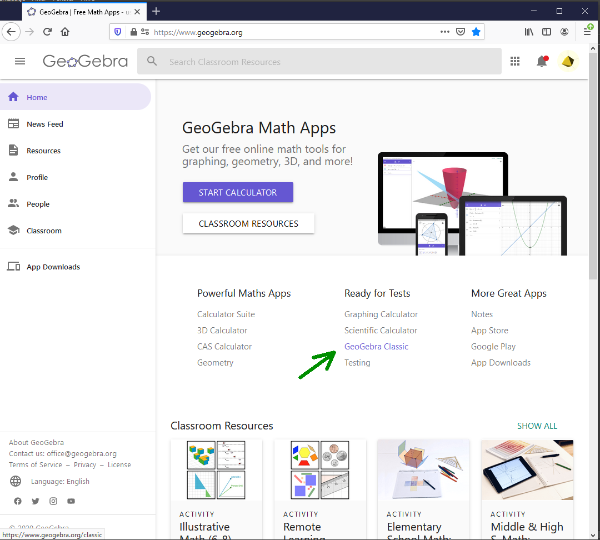
Walk through the maze using AR!
Walk through the maze using AR.[br]How to find the mazeDownload the GeoGebra Augmented Reality App to your smartphone. You find instructions on how to do that here: [url=https://www.geogebra.org/m/jhcywuqw]https://www.geogebra.org/m/jhcywuqw[/url][br][br]Open the app and search for a small round button above the blue part of the app that says AR - select that round button![br][br]Now go to the top left of the app where you find three straight lines - a menu button. Select them and a menu will pop up. Select Open/Öffnen and search for the LINK-ID. The LINK_ID is the last part of the website URL in GeoGebra. For this page, [url=https://www.geogebra.org/m/k3zyfsrx]https://www.geogebra.org/m/k3zyfsrx[/url] it is everything after /m/ which would be: [url=https://www.geogebra.org/m/k3zyfsrx]k3zyfsrx[/url]
Creating a Maze
Using GeoGebra
You can create your own maze using GeoGebra and send us the link.[br]We then can add your maze to the pool of mazes if we find it suitable!
Start GeoGebra Classic
First, log in to GeoGebra and start GeoGebra Classic.
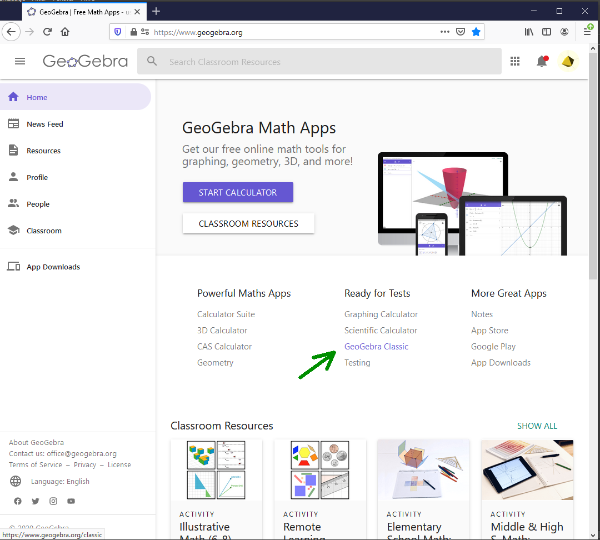
Thinking about your Maze
It is highly recommended to make some doodles or sketches of your maze first.[br]Rules are:[br]walls must be "enclosed bodies" meaning there has to be an inner and an outer wall.

Now go set your scene
For making mazes we recommend selecting the algebraic and graphical view first.[br]You find the menu for this in the top right corner.[br][br]Just so you know, the point "File" contains the save option.
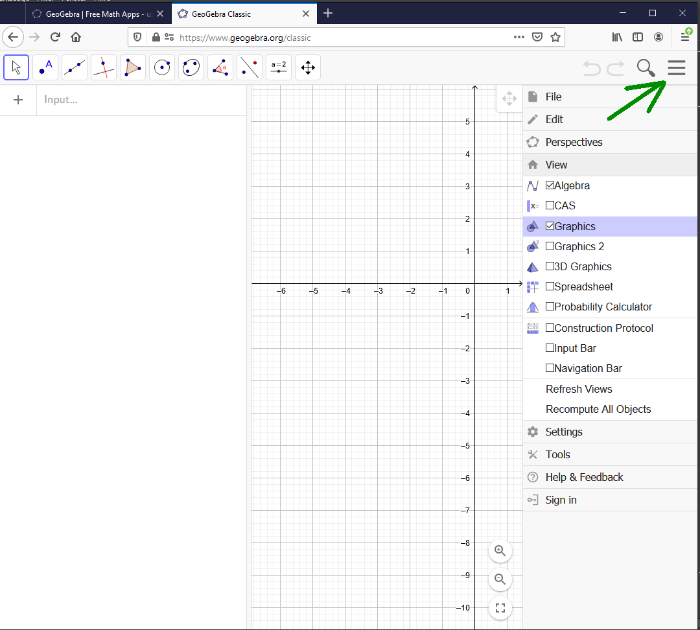
Add Points
Now add points of every corner to Geogebra.[br]You find the points tool on the upper right of the corner.
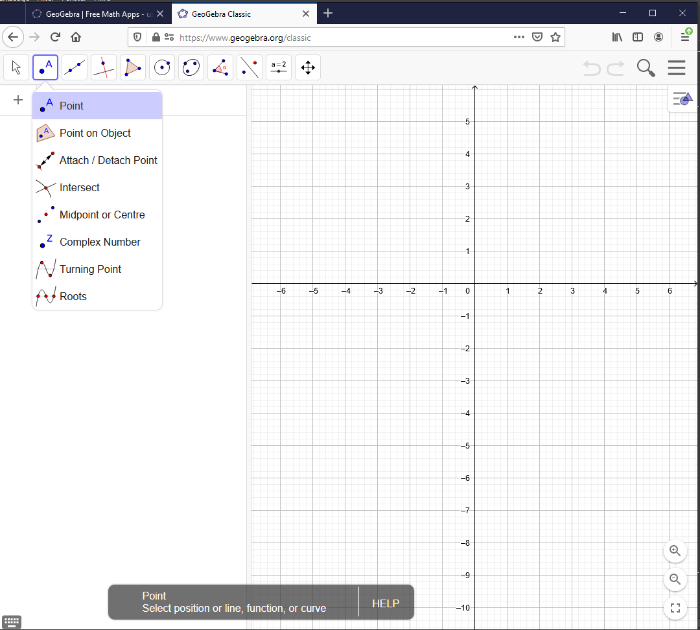
Make it a polygon!
After adding all the necessary points you next should select the polygon tool.[br]Click a point and click all points until you reach the initial point again for a complete polygon.
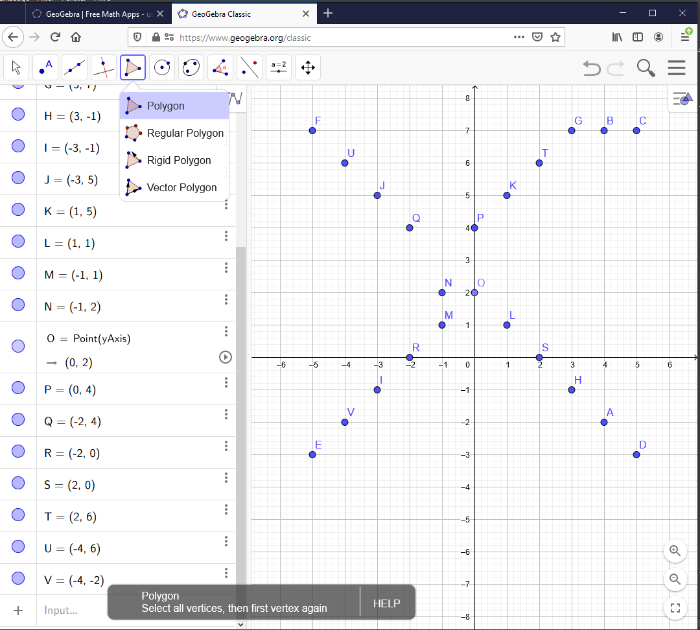

Make it 3D
Now make a 3D prism out of your polygon.[br]To do that you have to choose the 3D view in the menu and select the polygon.[br]Then choose to extrude to a prism in a menu that is now available.[br]Sometimes you need to select the polygon in the 3D view again to have the dialogue pop up for the height.
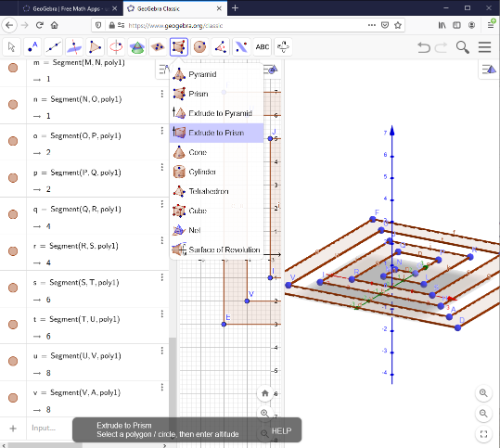
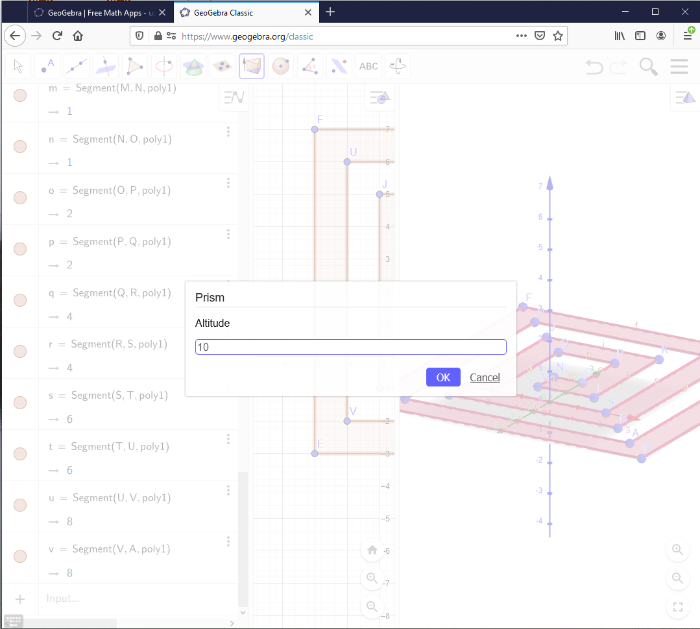
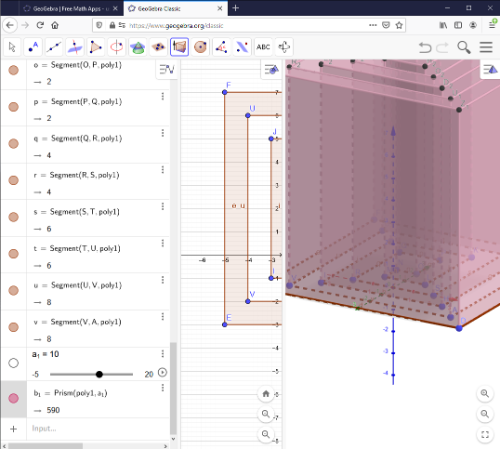
Opacity
To make your maze harder you can choose to change the opacity.[br]First, you can deselect the geometry view to save some screen space the same way you enabled the 3D view. Next, scroll in the algebraic view until you find the prism object describing the entire prism and select ist.[br]Like that, all walls are selected and you can change all their opacities simultaneously.[br]Then, select the settings of the prism object and choose a symbol looking like a square. Here, you find the color options and opacity options.
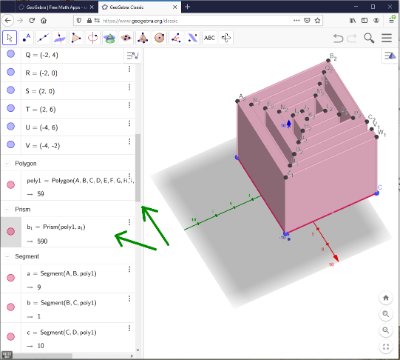
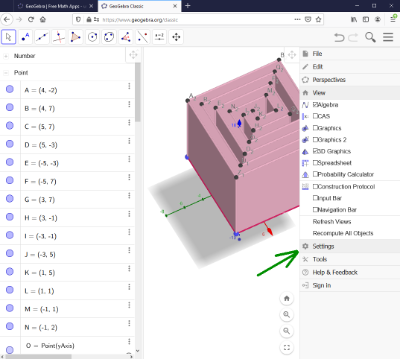
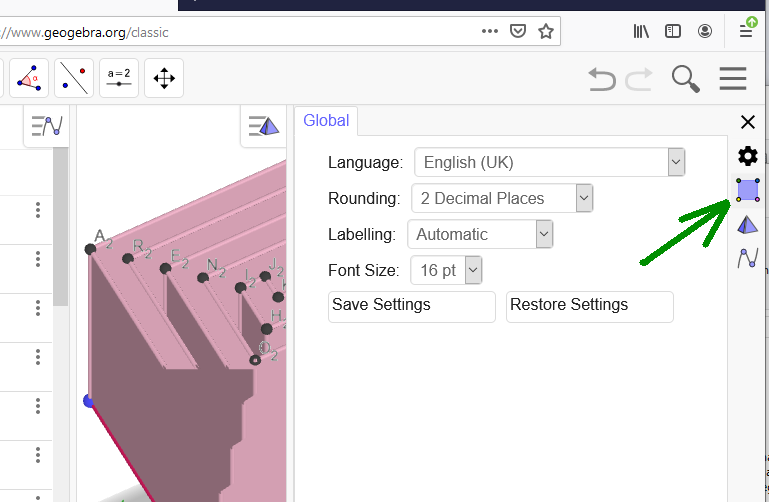
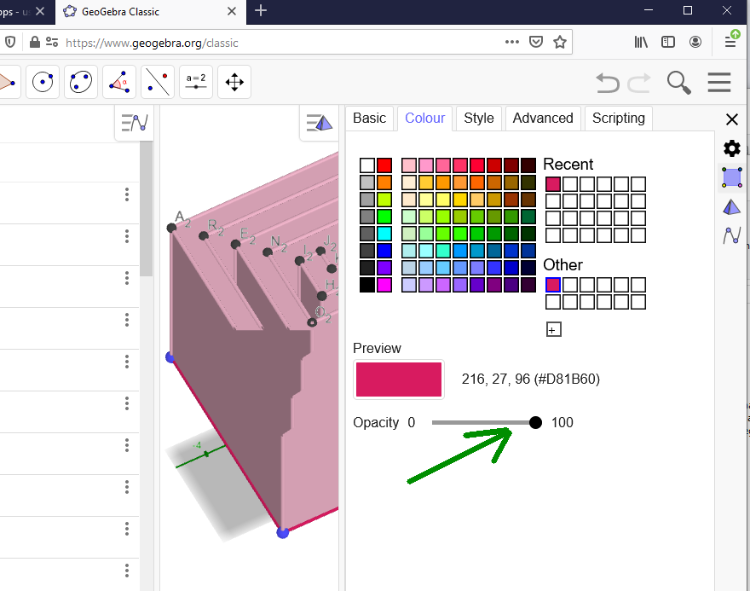
Save your work and send it to us!
Now go to the top right corner again and save your maze under File/Save.[br]In case it worked, your file now gets an ID that is displayed in the URL.[br][br]In case you wish your maze to be included in the puzzles, sent this link to us![br][b]amaze-me@gmx.at[/b]
Share a picture on Instagram
You created your very own cool maze? Take a screenshot and share it with us on Instagram![br][b]#steammaze @geogebraoriginlab[/b]
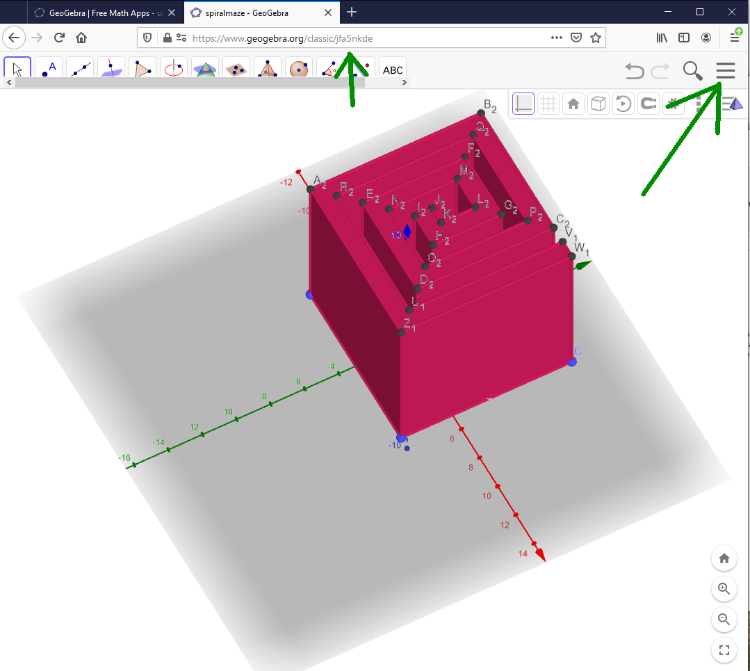
Bridges Greece
Help us improve our research!
[br][url=https://docs.google.com/forms/d/e/1FAIpQLSdXptD0pEXqQV7lkD3DGwc8p2EqNoN3kX_LJNV8BgVnT4_u1g/viewform]Google Form[/url] - please fill out these questions and help us!

