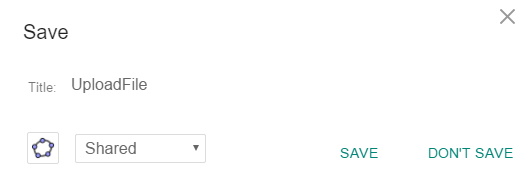
Upload GeoGebra files
Upload GeoGebra files to your GeoGebra account
There are two possibilities to upload a [i]GeoGebra[/i] file to your [i]GeoGebra [/i]account to keep all your [i]GeoGebra [/i]resources in one place:
1. Upload via your GeoGebra profile page
Upload an already existing [i]GeoGebra[/i] file (.ggb) from your [i]GeoGebra [/i]profile page. [br][br]Go to your profile page, press the [img]https://wiki.geogebra.org/uploads/thumb/7/7d/Menu-file-new.svg/16px-Menu-file-new.svg.png[/img] [i]CREATE[/i] button and select [img]https://wiki.geogebra.org/uploads/thumb/1/1e/Menu-upload.svg/16px-Menu-upload.svg.png[/img] [i]Upload. B[/i]rowse your computer for the .ggb file you want to upload. After pressing [i]Upload[/i], a new [i]Activity[/i] is created automatically. Enter a title and press [i]Save & Close[/i] to save your new [i]Dynamic Activity[/i].[br][br]Now you can edit the [i]A[/i][i]ctivity [/i]as usual.
2. Upload via GeoGebra App
Upload a [i]GeoGebra[/i] file to your account by opening the file with one of the following [i]GeoGebra Apps[/i]: [i]GeoGebra Classic, Graphing Calculator, Geometry, 3D Calculator [/i]or [i]CAS Calculator. [br][br][/i]Open the [img]https://wiki.geogebra.org/uploads/thumb/f/f6/Menu-button-open-menu.svg/16px-Menu-button-open-menu.svg.png[/img] [i]Menu[/i] of the web or desktop app and select [i]Save[/i]. A dialog appears. [br][b]Note:[/b] You need to login to you [i]GeoGebra[/i] account (or register if you do not have an account yet) before you can upload your file.[br]
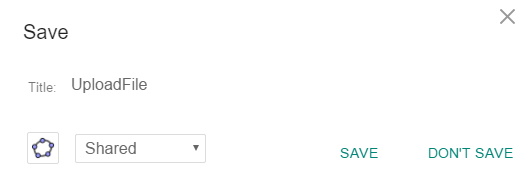
First, give the file a name. Then make sure that the [img]https://wiki.geogebra.org/uploads/thumb/4/4e/Geogebra-logo-elipse.svg/16px-Geogebra-logo-elipse.svg.png[/img] [i]GeoGebra [/i]icon is selected. In addition, you can already set the visibility of your file. Finally, select SAVE to upload the file.[br][br]It is saved as an [i]Activity [/i]on your [i]GeoGebra [/i]profile page. You can view and edit this [i]Activity[/i] as usual.[br]