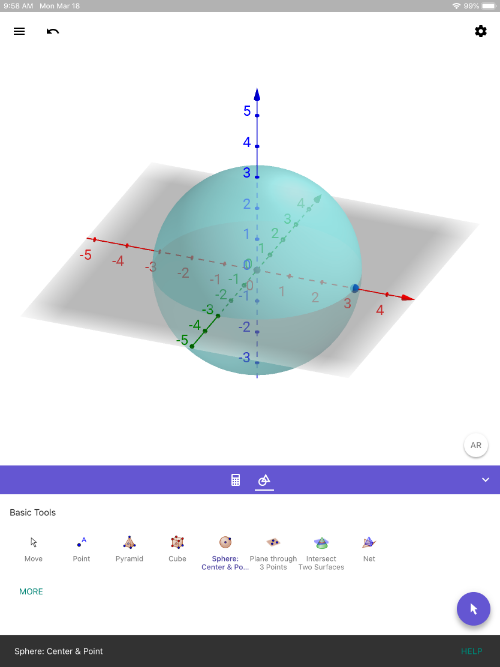
GeoGebra 3D with AR (iOS): Quick Setup Instructions
WHAT TO DO:
1) Here's the link to [url=https://itunes.apple.com/us/app/geogebra-3d-graphing-calc/id1445871976]GeoGebra 3D Calculator[/url] on AppStore. Install it on your iOS device. [br][br]2) Once it's installed, open the app. Use the app to create any 3D solid. [br] Here, we simply created a sphere by using the SPHERE WITH CENTER THROUGH POINT [icon]https://www.geogebra.org/images/ggb/toolbar/mode_sphere2.png[/icon] tool. [br] (This tool is the 5th one in on the left on the top row in the pic below). [br]
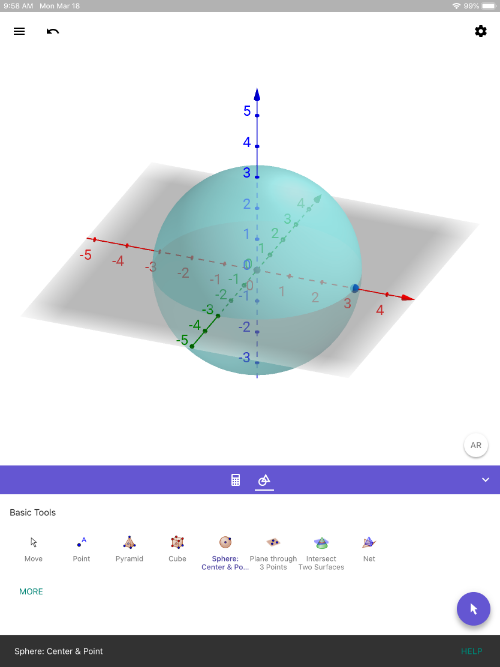
3) Next, press the [b]AR [/b]button (lower right within 3D Graphics pane). You'll see everything disappear and you'll see your environment on the screen. Move your device slowly, making sure to AIM IT AT THE FLOOR. Wait a few seconds. Look for a SQUARE to appear. Once you see it, touch anywhere on the screen to place the object in your environment. [br][br]Use your fingers to reposition the objects. KEY IS TO MOVE SLOWLY. [br][b][color=#1e84cc]Have fun exploring! [br][br][/color][/b]4) Press the 3D button (lower right) to exit AR view.
Quick (Silent) Demo (done on iPad)
Quick (Silent) Demo (done on iPhone)
Surface Area: Intuitive Introduction
TEACHERS:
For an introductory class activity related to this, [url=https://www.geogebra.org/m/mgwejudc]click here[/url].
Exploring Cross Section and Surface of Revolution Intuitively
Math Teachers:
In this resource, we'll learn how to use GeoGebra's [b]Freehand Shape tool[/b] [icon]/images/ggb/toolbar/mode_freehandshape.png[/icon] to quickly sketch (to the best of our ability) a cross section of the pottery bowl shown below. [br][br]We'll then spin this sketch fully about the xAxis to create a 3D surface of revolution. [br][br]After this, we'll open this construction within GeoGebra 3D app on our phones and explore our construction (both cross section AND surface) in Augmented Reality.

[size=150]Here, we will sketch a cross section of this bowl and rotate it fully about the xAxis. [/size]
HOW TO DO IT (in less than 12 minutes)
Here is what the graph in the video looks like.
TO EXPLORE THE RESOURCE ABOVE IN AUGMENTED REALITY:
1) Open up GeoGebra 3D app on your device. [br][br]2) Press on the 3 horizontal bars (upper left). Select OPEN or SEARCH. [br][br]3) In the search bar, type [b]aavgbgnt[/b][br] Note these characters are the last 8 characters in the URL to this resource. [br][br]4) Get the cross section and bowl in a good view (zoom out if you need to). [br][br]5) Press the AR button (lower right) and go from there!
Quick (Silent) Demo
Cone and Cylinder AR Modeling Challenge
In the screencast below, both the cylinder and cone have equal radii and equal heights. [br]The height of each is double the radius. [br]Their circular bases are tangent to each other. [br][br]How can we construct this 3d image in GeoGebra 3D Graphing Calculator on your device? [br]Try to do so, and then project what you create in Augmented Reality. [br][br]If you're up for it, you can find such solids or create them from cardstock and put them to the "AR TEST" as shown in the screencast below. [br][br][b][color=#1e84cc]How well do the virtual images place when superimposed on top of the real world objects? [/color][/b]
