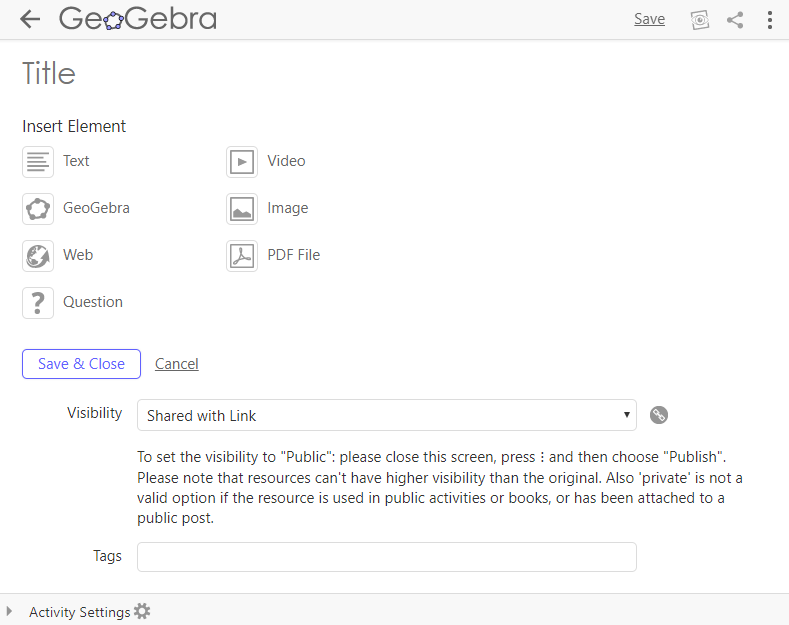
Create a Dynamic Activity
Open the GeoGebra Activity editor
[list=1][*][url=https://www.geogebra.org/u][size=100][/size]Log in[/url] to your [i]GeoGebra[/i] profile page.[br][b]Note:[/b] If you do not have a [i]GeoGebra[/i] account, please [url=https://accounts.geogebra.org/user/create]register[/url].[/*][*]Press the [img]https://wiki.geogebra.org/uploads/thumb/7/7d/Menu-file-new.svg/16px-Menu-file-new.svg.png[/img] [i]CREATE[/i] button and choose [i]Activity[/i] to open the [i]Activity [/i]editor.[/*][/list]
Create the content of your Dynamic Activity
Create the content of your [i]Dynamic Activity[/i] by adding different types of [i]Activity [/i]elements (e.g. text, image, [i]GeoGebra [/i]applet).
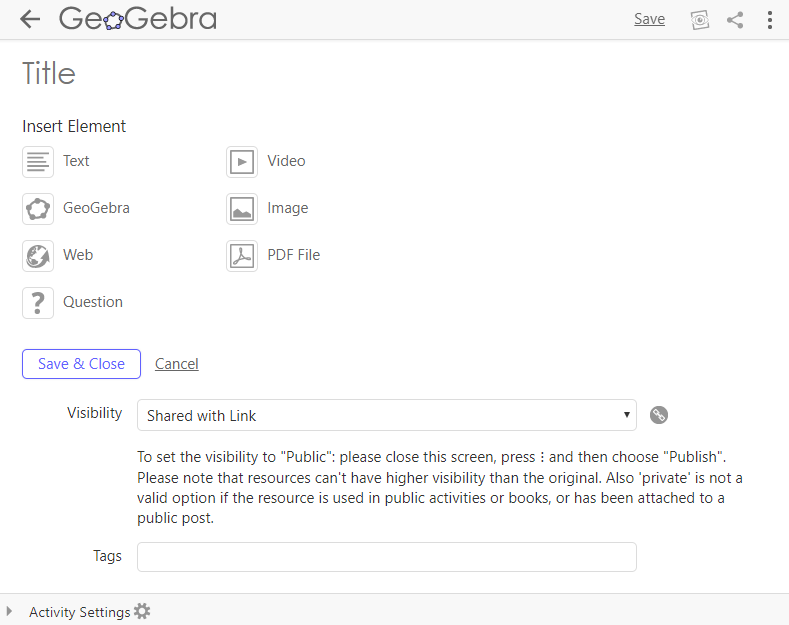
Instructions
[list=1][*][size=100][/size]Enter a title[i] [/i]for your [i]Dynamic Activity[/i].[/*][*]Select an [i]Activity [/i]element (e.g. text) from the provided list to add it to your [i]Dynamic Activity[/i].[/*][*]Create the content for your selected [i]Activity [/i]element[i] [/i](e.g. write a task or instructions).[/*][*]Select [img]https://wiki.geogebra.org/uploads/thumb/7/7d/Menu-file-new.svg/16px-Menu-file-new.svg.png[/img] [i]ADD ELEMENT [/i]to add additional [i]Activity[/i] elements (e.g. a [i]GeoGebra[/i] applet).[/*][*]Save your [i]Dynamic Activity[/i] using the [i]Save[/i] button in the upper right corner of the [i]Activity [/i]editor.[/*][*]Select [img width=20,height=20]https://lh3.googleusercontent.com/wH8vvLo-VnLV6hGzGfxrWoP71gY-tMixp63cZ9vVRM74T45QkctOlr59PS-s7gFsw6YmEzp0kMlN547L4erMq59yMt5JfBeSVaDNbYARVh9qo0WRhhqEiVfc8t2GGBHjOJOx6Oe4[/img] [i]View resource[/i] to check what your [i]Dynamic Activity[/i] will look like for other users.[b][br][/b][b]Note[/b][b]:[/b] You need to save your changes to be able to see them in the preview.[br][/*][*]Fill in some metadata for your [i]Activity[/i] (details see below).[/*][*]When your [i]Dynamic Activity[/i] is complete, press [i]Save & Close[/i] to save your work and close the [i]Activity [/i]editor.[/*][/list]
Fill in the metadata
The metadata will help other users to find your [i]Dynamic Activity[/i] faster.[br][br][list][*]Visibility[br]Decide about the visibility of your [i]Dynamic Activity [/i]and specify, who will be able to find and access your [i]Dynamic Activity[/i]. You can choose between the following options: [list][*][i]Shared with Link[/i]: Only users who have the direct link to your [i]Dynamic Activity [/i]can view it. Please note that it won't appear in the search results of other users.[/*][*][i]Private[/i]: Other users cannot view your [i]Dynamic Activity[/i], also it won't appear in their search results either.[br][/*][*][b]Note: [/b]To set the visibility to [i]Public [/i]have a look at [url=https://www.geogebra.org/m/rgecrznx#material/ztdvafcr]Publish resources[/url] in this tutorial.[/*][/list][/*][/list][list][*]Tags[br]Add tags[i] [/i](key words) which allow other users to find your [i]Dynamic Activity[/i] when searching for resources.[br][b]Note:[/b] When p[url=https://www.geogebra.org/m/rgecrznx#material/ztdvafcr]ublishing resources[/url], a dialog will help you to add tags more easily.[/*][/list][br]
Activity Settings

Open the [i]Activity Settings[/i] [img]https://www.geogebra.org/wiki/uploads/thumb/3/30/Menu-options.svg/16px-Menu-options.svg.png[/img] at the bottom of your [i]Dynamic Activity[/i] and provide some additional metadata about it.[br][list][*]Preview Image[br]Change the default image (which is created automatically from the content of your [i]Dynamic Activity[/i]). Select [i]Change Image [/i]to upload your own preview image.[br][b]Note[/b]: You need to create your customized preview image[i] [/i]prior to uploading it (e.g. a screenshot of a construction).[br][br][/*][*]Description[br]Describe the content of your [i]Dynamic Activity[/i], which will make it easier for other users to decide whether this resource is what they were looking for.[br][br][/*][*]Target Group (Age)[br]Specify the age of the target group[i] [/i]intended to work with this [i]Dynamic Activity[/i]. [br][br][/*][*]Language[br]Specify the main language of your [i]Dynamic Activity[/i] to help other users from the international [i]GeoGebra[/i] community to locate resources in their preferred language. [/*][/list][br][b]Note[/b]: The [i]Activity Settings[/i] [img]https://www.geogebra.org/wiki/uploads/thumb/3/30/Menu-options.svg/16px-Menu-options.svg.png[/img] will be automatically saved when you save your [i]Dynamic Activity[/i].