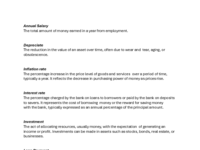
Activity 10.1a: Illustrating Percent Change
YOUR TASK
[b]Determine [/b]the percentage change between two numbers using the illustrations and [b]explain or show[/b] your solutions in the notes provided.[br][br]This applet allows you to set an original value by entering it into the INPUT BAR. The original value is shown as a green bar.[br][br]To compare it with a new value, observe the orange bar, which represents this new value. You can adjust the new value by dragging the orange point on the grid.[br][br]Additionally, you can click the CHECKBOX to toggle the visibility of the grid lines on the bars, helping you to either see the bars more clearly or to focus solely on their lengths without the grid.
Set 1
[i]Original value: [/i]25[i][br]New Value: [/i]40[br][br]
ILLUSTRATING CHANGE IN VALUE
Was the percentage change an increase or a decrease?"
DETERMINING THE PERCENTAGE CHANGE
What is the percentage change between the two values?
Set 2
[i]Original value: [/i]120[i][br]New Value: [/i]84[br][br]
ILLUSTRATING CHANGE IN VALUE
Was the percentage change an increase or a decrease?"
DETERMINING THE PERCENTAGE CHANGE
What is the percentage change between the two values?
Set 3
[i]Original value: [/i]0.8[i][br]New Value: [/i]1.92[br][br]
ILLUSTRATING CHANGE IN VALUE
Was the percentage change an increase or a decrease?"
DETERMINING THE PERCENTAGE CHANGE
What is the percentage change between the two values?
Set 4
[i]Original value: [/i]98%[i][br]New Value: [/i]196%[br][br]
ILLUSTRATING CHANGE IN VALUE
Was the percentage change an increase or a decrease?"
DETERMINING THE PERCENTAGE CHANGE
What is the percentage change between the two values?
Activity 11.1: Solving for Original Values
YOUR TASK
[br]Generate [b][i]five sets of values[/i][/b]. For each set of values generated, calculate the original value based on the percent change and write down your solution process.[br][br]This applet generates a random set of values and displays two bars: a gray bar showing the percent change and an orange bar representing the resulting value. To determine the original value, use the information provided, calculate the original value, and enter it into the INPUT BAR. If your answer is correct, a checkmark will appear. If needed, click the CHECKBOX to reveal a hint for solving the original value.[br][br]Repeat this process for five different sets of values and explain your solutions.[br][br]
First set of values
Second set of values
Third set of values
Fourth set of values
Fifth set of values
Understanding
The applet shows that the resulting value (orange bar) is 90 after a 10% decrease (gray bar). What was the original value?[br]
Application of Percentage Change
In the applet, the orange bar shows a resulting value of 150, and the gray bar indicates a 25% increase. What was the original value, and show how you calculated it.
Interpretation and Justifications
In the applet, the gray bar shows a 15% decrease, and the orange bar shows a resulting value of 85. Calculate the original value, and justify your solution by explaining each step and how the applet helps visualize the process.
Problem Solving and Analysis
The applet generates five sets of values. In one set, the orange bar shows a resulting value of 240, and the gray bar represents a 33.33% increase. Calculate the original value for this set and explain how the grid lines and visual cues in the applet helped you verify the calculations. Then, complete the process for four additional sets.
Activity 12.1: Problem Solving involving money and percentage increase and decrease
YOUR TASK
Solve three problems involving money and percentage changes (both increases and decreases) using the GeoGebra applet.[br][br]Each problem is labeled as Problem A to Problem J. Type your answer for each problem into the INPUT BOX. A checkmark will confirm if your answer is correct. After solving each problem, click the New Problem button to proceed to the next one.[br][br]Write your answers and show your solution process in the notes provided below.
Compilation of the Definition of Terms
Question for Reflection
How can understanding percentage increases and decreases help in real-life financial decisions, such as budgeting, investing, or loans? Provide an example where both a percentage increase and decrease apply, and explain how you would solve it based on what you learned from the task.
Activity 13.1: Rates - Line Graph and Table of Values
YOUR TASK
The line graph and table provide data. Use this information to answer the following questions. This GeoGebra applet displays a line graph showing the distance traveled (in meters) by a biker over time (in minutes). A corresponding table of values is also available, which can be viewed by selecting the CHECKBOX next to it.[br][br]You can investigate a specific duration by entering the start and end times in the INPUT BOXES. The applet will then highlight the corresponding point on the line graph and display the distance traveled during that time.
ANALYZING DATA
What is the biker's rate of distance per time travelled in the whole trip?
ANALYZING DATA
What is the biker's rate of distance per time travelled in the first ten minutes of the trip?
ANALYZING DATA
What is the biker's rate of distance per time travelled in the last ten minutes of the trip?
ANALYZING DATA
At which duration did the biker travel at the lowest rate of distance per time?
ANALYZING DATA
At which duration did the biker travel at the highest rate of distance per time?
SYTHESIS QUESTION
Based on the data from the line graph and table, explain how the biker's speed changes over time. What evidence from the graph or table supports your conclusion?
Activity 14: Problem Solving involving Rates
YOUR TASK
In this task, you will explore two different contexts involving rates. Your goal is to solve problems that require calculating the rate, distance, or time based on the given data. Enter your answers in the INPUT BOXES, and a checkmark will appear for correct responses.[br][br]Additionally, you will encounter problems that require comparing different rates. For these, select the correct answer by clicking the corresponding BUTTON. A checkmark will indicate if your choice is correct.[br][br]This GeoGebra applet presents two scenarios involving rates of travel. You will solve problems related to calculating rates or predicting related quantities such as distance and time. Input your answers in the provided fields for immediate feedback.[br][br]The applet also includes questions for comparing rates across different contexts. Click the appropriate BUTTON for your answer, and a checkmark will confirm if you are correct.
REFLECTION QUESTION
What did you learn about the relationships between distance, time, and speed while solving these problems? Did you find anything difficult, and how did you handle it?[br][br]
SYTHESIS QUESTION
How do the rates of travel in the two scenarios you explored compare? Give an example of how information from one scenario could help you make a prediction in the other.
Activity 15: Rates in Tables and Graphs
YOUR TASK
Analyze the information presented in the line graph and table regarding the monthly new COVID-19 cases. After your analysis, answer the following questions based on your observations.. This GeoGebra applet displays a line graph illustrating the number of new COVID-19 cases in the Philippines from 2020 to 2023. A corresponding table of values is also available; click the CHECKBOX next to it to view the table.[br][br]You can explore the data by selecting specific start and end months/years from the DROPDOWN menus to see the exact number of cases for that timeframe.[br]
ANALYZING DATA
Over what period(s) did the Philippines see the most significant increase in new COVID-19 cases?
ANALYZING DATA
Were there any periods with a sustained decrease in new COVID-19 cases?
ANALYZING DATA
How did the rate of new COVID-19 cases in the Philippines compare between 2020 and 2023?
ANALYZING DATA
Were there any specific months or quarters that stood out for having a particularly high or low rate of new cases?
SYNTHESIS QUESTION
Based on the line graph and table showing new COVID-19 cases in the Philippines from 2020 to 2023, how did the number of cases change over time? Choose two different months or years and explain how the numbers compare. What do you think caused these changes?
Activity 16: Financial Plan
YOUR TASK
This GeoGebra applet includes a spreadsheet template where you can enter your [b][i]cash flow[/i][/b] details for two months or eight weeks. It also allows you to decide your [b][i]goal net cash[/i][/b] at the end of two months. [br][br][i][b]Cash In[/b][/i]: The template provides four default categories for additional income: allowance, gift, salary (e.g., fees from household chores), and profit (e.g., from a small business). Weekly and total cash in amounts are automatically calculated.[br][br][b][i]Cash Out[/i][/b]: This section has ten rows for entering your expenses. Similar to cash in, weekly and total cash out amounts are automatically calculated. Additionally, the net cash flow (Cash In minus Cash Out) for each week and the entire period is automatically computed.[br][br][b][i]Visualization[/i][/b]: You can view line graphs for each section (cash in and cash out) by clicking the corresponding checkboxes. Line graphs for the cumulative cash in and cash out values over time are also available.[br][br]Based on the financial plan data in the spreadsheet and graphs, carefully analyze the information and answer the following questions.
What percent of your goal net cash have you reached?
Which period has the highest increase in Cash In? What is the percentage increase in Cash In compared to the previous period?
Which period has the lowest increase in Cash In? What is the percentage decrease in Cash In compared to the previous period?
Were there any period that stood out for having a particularly high or low rate of any specific expenses?
APPLICATION
Using the GeoGebra applet, create a cash flow plan for the next two months. Enter your expected income in the "Cash In" section and list your planned expenses in the "Cash Out" section. Set a goal for how much net cash you want at the end of this period. After finishing your plan, prepare a short presentation to explain your financial goals and how you plan to reach them.
SYNTHESIS QUESTION
Look at the data from your cash flow plan. What patterns do you see in your income and expenses over the two months? How do these patterns affect your overall goal for net cash? What changes could you make to your spending or saving to help you meet your target?
Activity 17.1: Operations on (Positive) Rational Numbers
YOUR TASK
In this activity, you will use the GeoGebra applet to practice working with fractions, decimals, and percentages. You will randomly generate pairs of numbers in these three formats and perform the four basic operations: addition, subtraction, multiplication, and division.[br][br]This GeoGebra applet generates random fractions, decimals, and percentages. You can use the checkboxes on the right side to choose whether to display fractions, decimals, or percentages. After performing the calculations, type your answers in the corresponding input boxes. A checkmark will appear if your answer is correct.[br][br][list][*]Generate two pairs of each type of number: fractions, decimals, and percentages.[br][/*][*]Perform addition, subtraction, multiplication, and division for each pair.[/*][*]Write down your solutions or explanations in the notes section below[/*][/list][br]Feel free to generate more numbers if you want extra practice!
Fraction Set #1
Fraction Set #2
Decimal Set #1
Decimal Set #2
Percentage Set #1
Percentage Set #2
ANALYSIS
Compare the results you obtained from adding and subtracting fractions versus decimals. What differences did you notice in the process or the complexity of the calculations? Provide examples from your work to support your analysis.[br]
SYNTHESIS
How can understanding the relationships between fractions, decimals, and percentages help you in everyday life? Describe a situation where you might need to use these conversions and explain why they are important in that context.
REFLECTION
How confident do you feel about working with fractions, decimals, and percentages after completing this activity? What specific skills or concepts do you think you have improved upon?[br]
Activity 18.1a: Locating of (Positive) Rational Numbers on a Number Line - Input
This GeoGebra applet lets you explore three types of positive rational numbers: fractions, decimals, and percentages.[br][br]Input a number of each type, and drag the corresponding points on the number line. The applet will show you if each number's location is correct.[br]
Your Task
Locate [b]two different values [/b]for each type of positive rational numbers: fractions, decimals, and percentages. Illustrate your answers on the notes provided below. [br][br]Then, answer the additional questions below.
First Set of Values
Second Set of Values
Explaining and Reasoning
How did you determine the placement of a fraction on the number line? Explain your reasoning.
Explaining and Reasoning
How did you determine the placement of a decimal on the number line? Explain your reasoning.
Explaining and Reasoning
How did you determine the placement of a percentage on the number line? Explain your reasoning.
Can you think of a rational number that might be between[math]\frac{1}{4}[/math] and [math]\frac{1}{2}[/math]?
Can you think of a rational number that might be between 60% and 65%?
Can you think of a rational number that might be between 1.2 and 1.3?
Do you think you can ever find two fractions on the number line that don't have another fraction in between them? Why or why not?
If you were to pick any two fractions, how many fractions do you think you could find between them? Is there a limit?
