
About GeoGebra Groups
What are Groups?
A [i]Group[/i] allows its Members to...[br][list][*][b]Share resources[/b] with other [i]Group Members[/i] [i](e.g. [i]Dynamic Activities, Books[/i])[/i][br][/*][*][b]Communicate with each other[/b] by using posts and comments[/*][*][b]Create and edit GeoGebra resources[/b] together[br][/*][*][b]Set and manage tasks [/b]for other [i]Group Members [/i](e.g. for your students)[/*][*][b]Provide feedback[/b] for[i] [/i]completed tasks and keep track of Members' work[/*][/list]
You may use Groups in different ways:[br][list][*][b]Collaboration[/b]: [br]Create a Group with your colleagues and work together on sharing / collecting and / or creating awesome GeoGebra resources.[br][br][/*][*][b]Virtual Classroom[/b]: [br]Create a Group for your students to foster collaboration, sharing of mathematical discoveries and resources, or use it like a[i] Learning Management System[/i] to augment your face-to-face teaching. [/*][/list]

www.geogebra.org/groups
[url=https://www.geogebra.org/groups]www.geogebra.org/groups[/url] represents an easy way to join existing Groups:
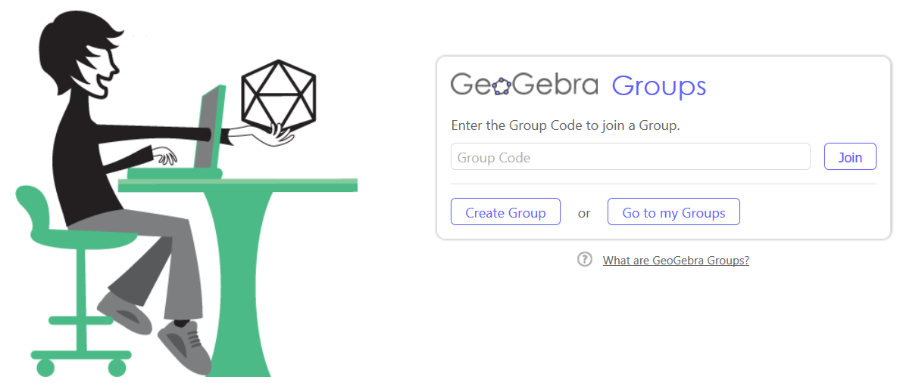
[b]Join[/b][br]Easily join an existing Group using the corresponding [i]Group Code[/i]. Just enter the [i]Group Code[/i] on [url=https://www.geogebra.org/groups]www.geogebra.org/groups[/url] and click [i]Join[/i] in order to directly access the corresponding Group page. [br][br][u]Note[/u]: The [i]Owner [/i]of a Group will provide the [i]Group Code[/i] for you.[br][br][br][b]Create Group[/b][br]Create your own Group and invite other users of the GeoGebra Community to become [i]Members [/i]of your Group. [br][br][br][b]Go to my Groups[/b][br]Log in to [url=https://www.geogebra.org/]GeoGebra[/url] to have access to all the Groups that you have joined or created yourself.[br][br][u]Note[/u]: You can also see your GeoGebra Groups on your [i]Profile Page[/i] on tab [i]Groups[/i].
How to Create a Group
You may create a new Group by going to [url=https://www.geogebra.org/groups]www.geogebra.org/groups[/url] and selecting [i]Create Group[/i]. [br][br]Start creating your new Group by entering some basic metadata in the appearing Groups Settings page.
The Group Settings
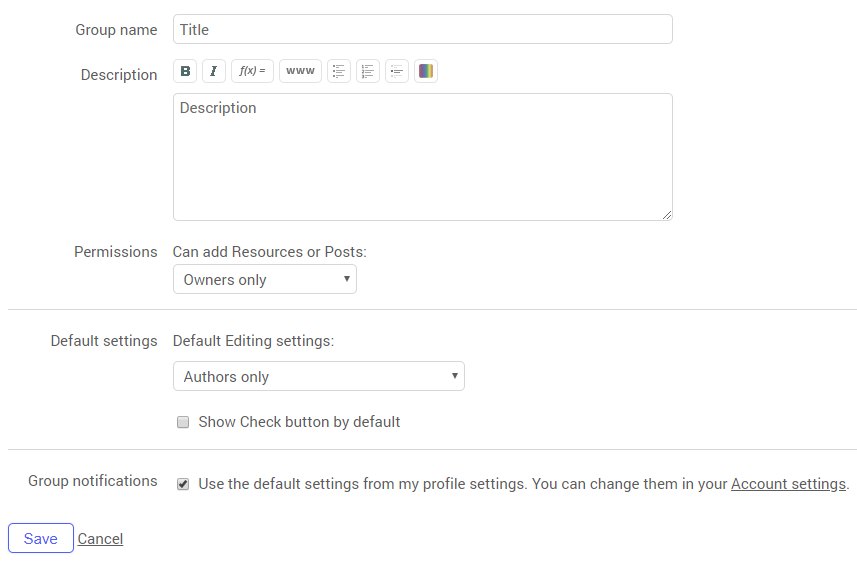
Group name
Fill in the name of your Group.
Description
Add a description for your new Group, which will make it easier for other users to decide whether they want to join this Group.
Permissions
Decide who will be allowed to add resources or posts to your Group. You may choose between the following options:[br][list][*]Owners only[/*][*]Owners and Members[/*][/list]
Default settings
[b]Editing settings[/b][br]Decide who will be allowed to edit resources shared with the Group. You may choose between the following options:[br][list][*]Authors only[br][/*][*]Authors and Group Owners[/*][*]Authors, Group Owners, and Members[/*][/list][br][b]Automatic Checking[/b][br]Decide whether a [i]Check [/i]button should be displayed for certain [i]Tasks [/i]that can be checked automatically (i.e. Multiple choice questions and Open questions with exemplary answer). Members may use this button in order to check their answers immediately and correct them if necessary by reopening the [i]Task[/i].[br][u]Note[/u]: The owner may change these default settings individually for each [i]Task[/i] on tab [img width=30,height=20]https://lh4.googleusercontent.com/xpU2FmXho0U46Pcy6LEPkBq5mleY-rEENdhDtR6hM7AhaG_xFBukKPpMLvhuJzwxWJab0gUU_MGhqEN30TN6me4-D2CR9sVFtjH0CTq-_AYUfoHDemqeVtkfo65oGlMw1WCCk6Xm[/img][i]Posts[/i].
Group notifications
Decide whether you want to be notified about... [br][list][*]New Posts[/*][*]New Comments[/*][*]New Group Members[/*][/list][u]Hint[/u]: You may also choose the frequency of receiving notifications (immediately, hourly, daily, or weekly).
[b]Save[/b][br]After completing the information, please click [i]Save [/i]in order to create your Group and be able to invite other users to join.
What are Posts?
Posts may consist of text and / or resources (i.e. Activities, Tasks, Books, Images, Videos). They can be used in order to communicate and share resources within a Group. [br][br]All posts are displayed on tab [i][img width=30,height=20]https://lh4.googleusercontent.com/xpU2FmXho0U46Pcy6LEPkBq5mleY-rEENdhDtR6hM7AhaG_xFBukKPpMLvhuJzwxWJab0gUU_MGhqEN30TN6me4-D2CR9sVFtjH0CTq-_AYUfoHDemqeVtkfo65oGlMw1WCCk6Xm[/img] Posts [/i]and can be commented on by the [i]Members[/i] of the Group.[br][br][u]Note[/u]: The [i]Owner(s)[/i] of a Group may decide in the [i]Group Settings[/i] whether or not [i]Members[/i] are allowed to create posts and share resources.
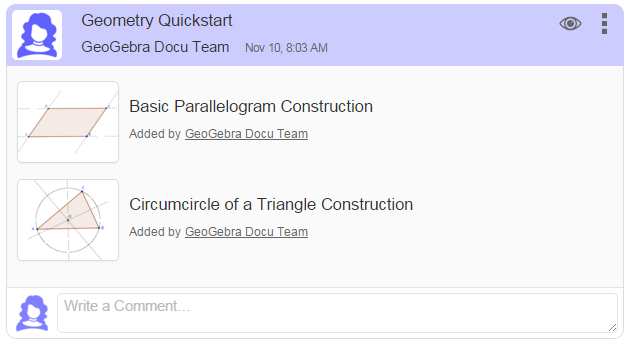
What are Tasks?
[i]Tasks [/i]are Activities that contain one ore more [i]Task Elements [/i]and allow users to save their work. Available [i]Task Elements[/i] are...[br][list][*][i]Activities[/i][/*][*][i]Images[/i][/*][*][i]Videos[/i][/*][*][i]PDF Files[br][/i][/*][/list][br][u]Note[/u]: If a [i]Task[/i] is posted in a Group, it appears on tab [i][img width=30,height=20]https://lh5.googleusercontent.com/ruqV_GaWVRhJ_fVZsfX39FHzZPUPOF8IoN2LfIoQZgSfYlN3x8xy1VfhYcH033iz1fohSIi5pb0gsAo_ltWE5C1fhs8ZywA517TUrx5ExEWy09amlNmnre5_ihZxSVRjeM6_vcz7[/img] Feedback [/i]/ [i]Tasks[/i] allowing the [i]Members [/i]of the Group an easy access to the [i]Task [/i]itself, as well as to comment on the [i]Task [/i]or give feedback.
Example for an Exercise Applet
[b]Task[/b]: Complete the square construction.
Example for a Multiple Choice Question
Which Tools did you use in order to complete the square construction?
Providing Feedback (Owners only)
About Tab Feedback
[i]Owners [/i]find a collection of all [i]Tasks [/i]of a Group on tab [img width=30,height=20]https://lh5.googleusercontent.com/ruqV_GaWVRhJ_fVZsfX39FHzZPUPOF8IoN2LfIoQZgSfYlN3x8xy1VfhYcH033iz1fohSIi5pb0gsAo_ltWE5C1fhs8ZywA517TUrx5ExEWy09amlNmnre5_ihZxSVRjeM6_vcz7[/img] [i]Feedback[/i].[br][u]Note[/u]: [i]Owners[/i] may choose in the [img]https://wiki.geogebra.org/uploads/thumb/4/41/Icon-menu.svg/16px-Icon-menu.svg.png[/img][i] Settings[/i] between displaying the content of tab [i][img width=30,height=20]https://lh5.googleusercontent.com/ruqV_GaWVRhJ_fVZsfX39FHzZPUPOF8IoN2LfIoQZgSfYlN3x8xy1VfhYcH033iz1fohSIi5pb0gsAo_ltWE5C1fhs8ZywA517TUrx5ExEWy09amlNmnre5_ihZxSVRjeM6_vcz7[/img] Feedback [/i]as a grid or a list by choosing [img]https://wiki.geogebra.org/uploads/thumb/d/dd/Menu-grid.png/16px-Menu-grid.png[/img] [i]Show as grid[/i] or [img]https://wiki.geogebra.org/uploads/thumb/c/c0/Menu-list.png/16px-Menu-list.png[/img] [i]Show as list.[/i]
Reviewing Members' Work
After a [i]Member [/i]has finished working on a [i]Task[/i], the [i]Owner [/i]may review the work and provide feedback:[br][list=1][*]Access the [i]Member's [/i]Activity...[/*][list][*]by selecting the corresponding cell in the [img]https://wiki.geogebra.org/uploads/thumb/d/dd/Menu-grid.png/16px-Menu-grid.png[/img] [i]Grid[br]OR[/i][/*][*]by opening the corresponding [i]Task [/i]on the [img]https://wiki.geogebra.org/uploads/thumb/c/c0/Menu-list.png/16px-Menu-list.png[/img] [i]List [/i]and selecting the [i]Member [/i]from the list.[/*][/list][*]Review the [i]Member's [/i]work.[/*][*]Comment on[i] Tasks [/i]if necessary. [br][/*][*]Select one of the following options according to the quality of the [i]Member's[/i] work:[/*][list][*] [img]https://wiki.geogebra.org/uploads/thumb/9/91/Icon-evaluate%402x.png/16px-Icon-evaluate%402x.png[/img] Complete if the [i]Task[/i] was solved in a satisfying way.[/*][*] [img]https://wiki.geogebra.org/uploads/thumb/0/01/Icon-started-done.png/16px-Icon-started-done.png[/img] Incomplete if the [i]Member [/i]should revise their work.[br][u]Hint[/u]: Please remember to provide a feedback comment in order to let the [i]Member[/i] know which kind of revisions are necessary. [/*][/list][/list][br]After deciding the completeness of the [i]Task[/i], the [i]Owner's f[/i]eedback is saved and the work of the next [i]Member[/i] is displayed.[br][br][u]Hint[/u]: You may also switch manually between the [i]Members[/i]' work in order to review and comment their work by using the navigation arrows [img]https://wiki.geogebra.org/uploads/thumb/f/fb/Icon-nav-prev%402x.png/16px-Icon-nav-prev%402x.png[/img] and [img]https://wiki.geogebra.org/uploads/thumb/8/88/Icon-nav-next%402x.png/16px-Icon-nav-next%402x.png[/img] next to their name.
Reopening Tasks
After the [i]Owner [/i]has provided feedback for a [i]Task[/i] and set its status to [img]https://wiki.geogebra.org/uploads/thumb/9/91/Icon-evaluate%402x.png/16px-Icon-evaluate%402x.png[/img] [i]Complete[/i], [i]Members [/i]can only do modifications on applets and open questions.[br]However, in some cases the [i]Owner[/i] might want to allow [i]Members [/i]to make more changes to an already completed [i]Task [/i](e.g.: multiple choice questions):[br][list][*]Open the Activity of a [i]Member[/i] whose work was already set to [img]https://wiki.geogebra.org/uploads/thumb/9/91/Icon-evaluate%402x.png/16px-Icon-evaluate%402x.png[/img] [i]Complete[/i].[/*][*]Select [img]https://wiki.geogebra.org/uploads/thumb/8/81/Menu-view-refresh-views.svg/20px-Menu-view-refresh-views.svg.png[/img] [i]Reopen [/i]below the [i]Task[/i] in order to reopen it for all [i]Members[/i] of the Group.[/*][/list]