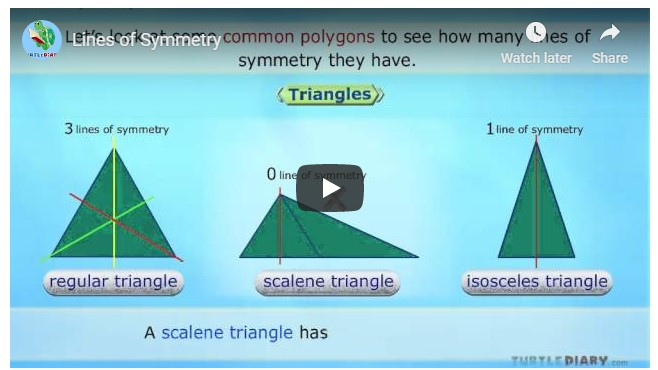
Lines of Symmetry
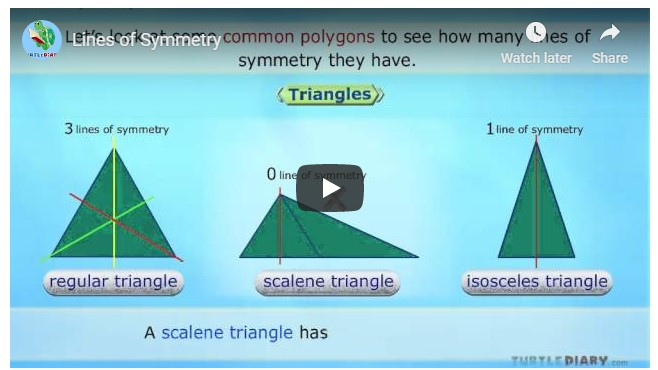
Clover
Rotational Symmetry

Three types of transformations
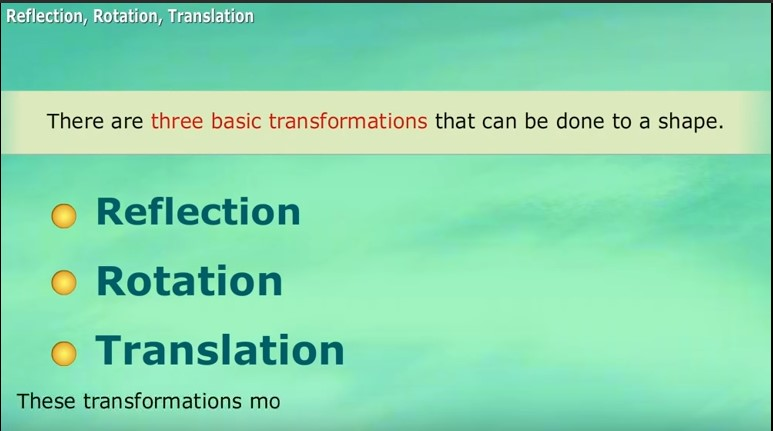
Serpentine /7B
Rotations: Introduction
[color=#000000]The applet below was designed to help you better understand what it means to rotate a point about another point. [br][br]In the applet below, feel free to change the locations of point [i]A[/i] and[/color] [color=#1e84cc]point [i]B[/i][/color]. [br][color=#000000]Interact with this applet for a few minutes, then answer the questions that follow.[/color]
[color=#000000][b]Questions: [/b][br][br]1) Regardless of the [/color][color=#1e84cc][b]amount of rotation[/b][/color][color=#000000], how does the distance [i]AC [/i]compare to the distance [i]AB[/i]? [br][br]2) Notice how, in the applet above, the [/color][color=#1e84cc][b]angle of rotation[/b][/color][color=#000000] could be [/color][color=#1e84cc][b]positive[/b][/color][color=#000000] or [/color][color=#1e84cc][b]negative[/b][/color][color=#000000].[br] From what you've observed, what does it mean for a [/color][color=#1e84cc][b]rotation angle[/b][/color][color=#000000] to have positive orientation? [br] What does it mean for an [/color][color=#1e84cc][b]angle of rotation[/b][/color][color=#000000] to have negative orientation? [br] Explain. [/color]
Dilating a Point (Intro)
[color=#000000]The following applet illustrates what it means to dilate a point about another point. [br][br]You can move [b]point [i]O [/i](the center of dilation)[/b] and [/color][color=#ff0000][b]point [i]A[/i][/b][/color][color=#000000] anywhere in the plane. [br]You can also change the [b]scale factor ([i]k[/i])[/b] of this dilation by either moving the slider or[br]by typing it in the white box at the top of the applet.[br][/color][b][color=#980000][i]A' = [/i]the image of point [i]A[/i] under dilation about point [i]O[/i] with scale factor [i]k[/i]. [br][/color][/b][br][color=#000000][b]Interact with the applet below for a few minutes [i]BEFORE[/i] clicking the "Check This Out!" checkbox in the lower right corner. [/b] [i]After interacting with this applet for a bit, please answer the questions that follow the applet. (You'll be prompted to click the "Check This Out!" checkbox in the directions below.) [/i][/color]
[color=#000000][b]Questions: (Please don't click the "Check This Out!" box yet!) [/b][/color][br][br][color=#000000]1) What vocab term would you use to describe the locations of point [i]A[/i] and [i]A'[/i] with [br] respect to [i]O[/i]? In essence, fill in the blank: "The [/color][color=#980000][b]image[/b][/color][color=#000000] of a [/color][color=#ff0000]point ([i]A[/i])[/color][color=#000000] under a dilation [/color][br][color=#000000] about another point ([/color][i]O[/i][color=#000000]) is a [/color][color=#980000][b]point ([i]A'[/i])[/b][/color][color=#000000] that is _____________________ with [/color][i]O[/i][color=#000000] and [/color][i]A[/i][color=#000000]. [/color][br][br][color=#000000]2) Click the "Check This Out!" box now. Move point(s) [/color][i]O[/i][color=#000000] and [/color][i]A[/i][color=#000000] around. Be sure to [br] adjust the scale factor ([/color][i]k[/i][color=#000000]) of this dilation as well. Describe what you observe.[br][br]3) Answer the additional questions on the sheet provided to you in class. [br][br] [/color]
Messing With Lisa
Note: LARGE POINTS are MOVEABLE.
Transformations: Exercise 1
[color=#000000]In the applet below, a [/color][b][color=#ff00ff]pink rectangle[/color][/b][color=#000000] and an unfilled rectangle are shown. [br][br][/color][color=#000000]Your job is to use the transformational tools of GeoGebra to superimpose (map) the [/color][color=#ff00ff][b]pink rectangle[/b][/color][color=#000000] perfectly onto the blank rectangle. [br][br][/color][color=#000000]To see your work presented in a different context (problem) at any time, select the [/color][b]New Context[/b][color=#000000] button. [br][/color][color=#000000]To remove the [/color][b][color=#ff00ff]pink shading[/color][/b][color=#000000] from the [/color][color=#ff00ff][b]original rectangle[/b][/color][color=#000000], slide the given slider to the left. [br][br][/color][color=#000000]Feel free to move any of the white points around (at any time) to change the size of the original rectangle. [br][br]To create a new exercise, select the [b]refresh[/b] icon in the upper right hand corner. [/color]
[b][color=#000000]Questions:[/color][/b][br][br][color=#000000]1) What transformation(s) did you use in your mapping? [br]2) What is common about all these transformations you've listed? [/color]