
3D Modeling with AR: Part 1
Necessary app(s) installed already? If so, you can start at 2:51.
QUICK ACCESS TO TINY URL (0:56 - 1:22 in screencast)
[size=200][color=#0000ff][b][url=https://docs.google.com/document/d/1NQPwpMfxy9KlWHbpd3Fn7PF9zvn8TC5pEAwi59O_zdA/edit?usp=sharing]TINY URL LINK[/url][/b][/color][/size]
Math Teachers:
[size=150]Here is the first in a multi-part series re: [b][color=#1e84cc]Using GeoGebra 3D with Augmented Reality to actively engage students with 3D modeling[/color][/b]. [br][br][b]3D modeling is not "...just for the honors kids[/b]." Nor is it something older students should do if they decide to take Calculus 3 (Multivariable Calculus). [b]3D Modeling is for ALL STUDENTS. [/b] And GeoGebra 3D app provides a user-friendly platform on which they can do so. [br][br]And[b] AUGMENTED REALITY[/b] provides students with the means to test the ACCURACY of their models by virtually superimposing their constructions over 3D objects in their environment. [/size]
GOAL 1: Construct this prism in GeoGebra 3D & Test in AR

[size=150]The key with introducing students to modeling simple 3D solids is to choose an ideal position for one of its faces. And to do [i]this[/i], we need to choose convenient locations for 2 of the vertices. [br][br]Here's a general conversation I've had with many of my Ss in the past (re: this). [br][br][b]Me:[/b] "What's the easiest coordinate number to work with?" [br][b]Students:[/b] [Most reply either] "1" [or] "0". [br][b]Me:[/b] "Of those two, which is usually easier to work with?" [br][b]Students:[/b] "0". [br][b]Me:[/b] "Why"? [br][b]Students: [/b]"Makes doing algebra a lot easier".[br][br][b]Me:[/b] "Okay... well..., I want you to now build this prism in GeoGebra's 3D app [rectangular coordinate system that's shown] so that we maximize the number of times zero is used a coordinate." [br][br]And off they go. [br][br]There's 3 main ways students can position it so (0,0,0) is used as one corner (vertex). [br]One setup is shown below. [/size]
ONE POSSIBLE SETUP. What are the coordinates of its other 6 vertices?
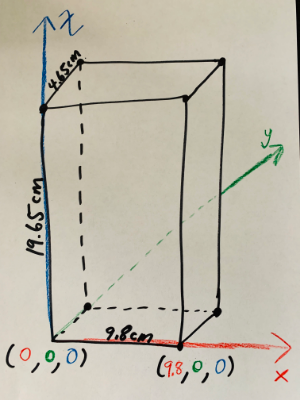
Here's what this setup looks like after it's built in GeoGebra 3D
NOW TO EXPLORE IN AUGMENTED REALITY:
1) [size=150]Open up GeoGebra 3D app on your device. [br][br]2) Go to the MENU (horizontal bars) in the upper left corner. Select OPEN. [br] In the Search GeoGebra Resources input box, type [b][size=200]w34uzfby[/size][/b][br] (Note this is the resource ID = last 8 digits of the URL for this resource.)[br][br]3) Reposition this prism (if necessary) on your device. [br][br][/size]4) Tap the AR button (lower right). Hold your device to the floor. When the square appears, TAP it. [br] You can now explore this resource in Augmented Reality.