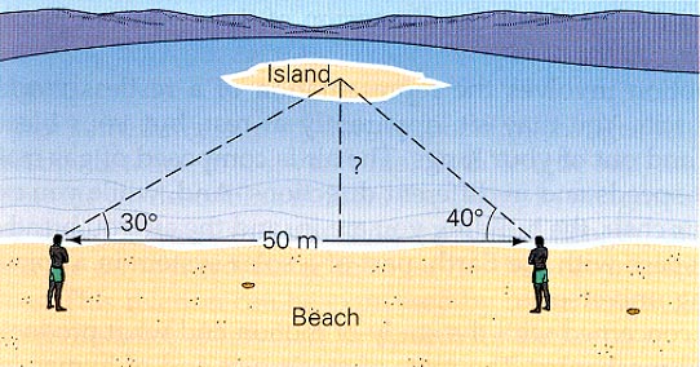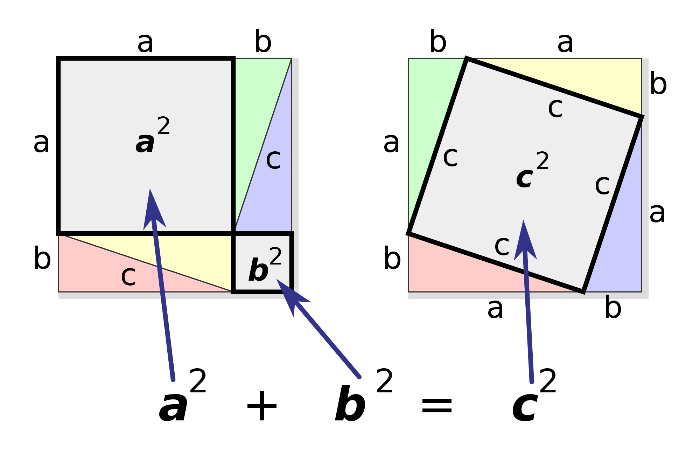
Create Book
Step by step...
[size=150][color=#6aa84f][i]You can choose to start of by watching the movie tutorial or just follow the step by step instruction. [/i][/color][/size][br][br][list=1][*]Go to GeoGebra.org and log in.[color=#000000][/color][/*][br][*]Click the menu "[b][color=#cc0000]+[/color][/b]" in the top of the page next to your user picture.[br][br][/*][*]Click the option "[b][color=#0000ff]Create Book[/color][/b]".[/*][br][*]Make a "[color=#6aa84f][b]Title[/b][/color]".[/*][br][*]Set "[b][color=#cc0000]Visibility[/color][/b]" to "[b][color=#cc0000]Shared with link[/color][/b]".[br][br][/*][*]Scroll to the bottom of the page and click "[b][color=#0000ff]Save[/color][/b]".[br][br][/*][*]Now you've created your first book. [br]Click "[b][color=#6aa84f]View book[/color][/b]" to view your (empty) book.[/*][/list]
GeoGebraBook - Create your first book.
Picture files
Narrowing in on the important stuff
By inserting pictures in your worksheets you remove an obstacle from the students and make it easier to keep focus on specific mathematical points. [br][br]Below I've inserted different pictures as inspiration.[br][br][b][color=#cc0000]TIP -[/color][/b] Remember to set the width of your picture to a [b]maximum[/b] of 700 pixels.
Pythagoras
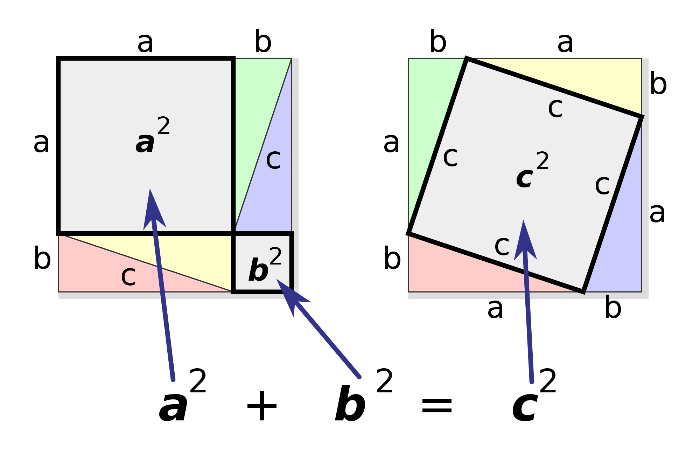
Slopes on a parabola
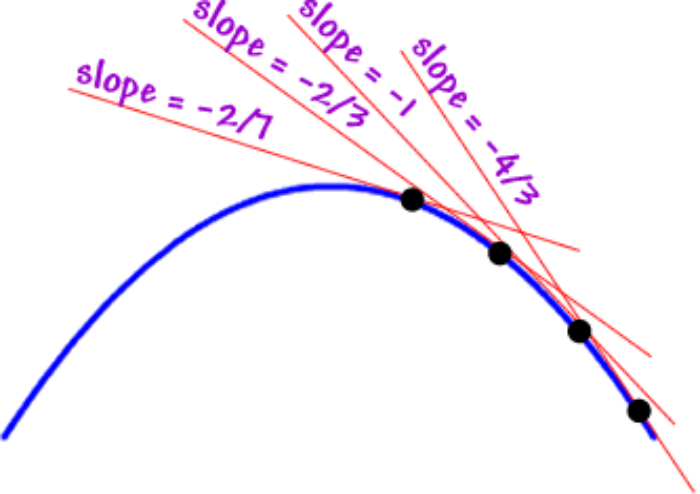
Fractal pattern
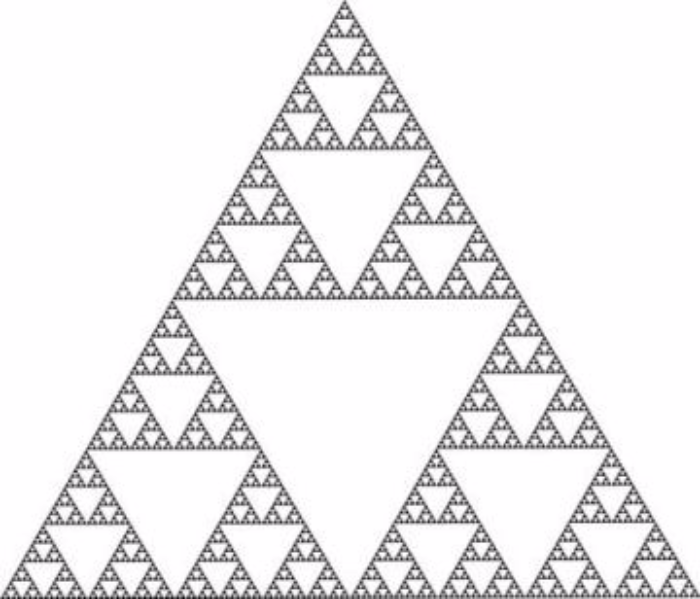
Perspective
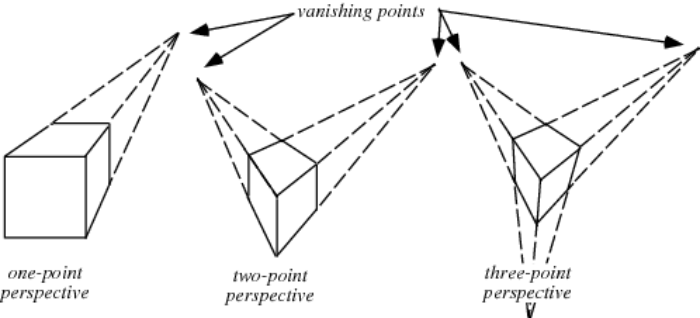
Similar triangles
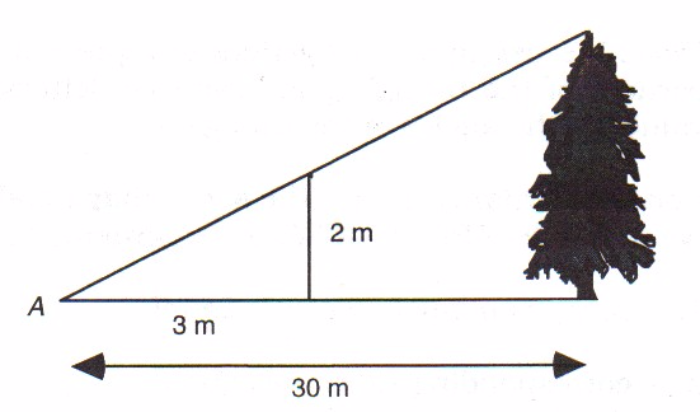
Trigonometry